
While there are no inkjet papers specifically designed for black and white printing, some are better able than others at reproducing grayscale images. This article will discuss what you should look for in a paper and other factors important in B&W printing.
There are a number of variables at play in the black & white workflow. Aside from paper, we’ll cover image conversion and inkjet printers. These aspects are at least as important to consider as the paper you will use.
The Paper
The choice of paper for black & white printing is subjective and personal. While there are guidelines for what “looks good” with grayscales, in the end, the choice depends on your likes and needs.
Here are three important factors to keep in mind and test before deciding on a paper:
1. The Ability to Reproduce Tonal Transitions
Reproducing the black and white parts of an image is easy compared to reproducing the many shades of gray in between. Some papers handle these fine transitions between black and white better than others. You should conduct tests to see which papers on your printer are able to handle transitions well. A paper seller should know which to recommend, but in reality you have to try it with your particular system. This is where a test chart comes in handy.
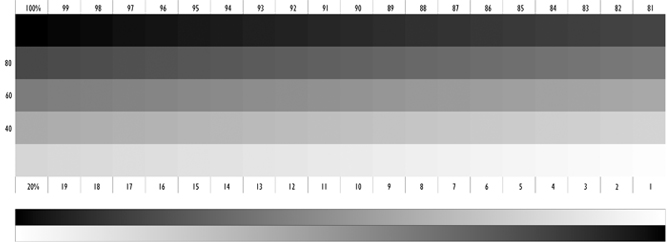
A number of these charts come with Quad Tone Rip (QTR) – a specialty black & white printing program. You can download this program and the charts at no charge. (See resources section for more)
2. dMax
dMax is the maximum density (the deepest black) a paper and ink combination can produce. In general, the higher the dMax value the better. Glossy and satin inkjet papers have the best dMax potential. However, display conditions can affect the perceived depth of blacks in your image. For example, a glossy print under glass can have more reflection than a matte print. This might cause a perceived loss of black density. It is important to take this into account when choosing a paper. Your goal should be to exceed a dMax of 1.6 for matte/art papers and 2.0 for glossy/satin papers to achieve best all-around quality under different display conditions. A dMax = 2.0 is considered excellent and approaches that of traditional photo processing materials. Many newer inkjet printers can achieve dMax of 2.5 or higher using glossy and satin papers, which makes for a truly remarkable black & white print.
3. Base Tonality of the Paper
Inkjet papers can be classified as either a warm or cool tone. Cool denotes more blue cast and warm papers are yellowish. All paper is warm tone until chemical brighteners and whiteners are added to make them bluer, which the human eye perceives as bright white.
Some guidelines:
Cool Tone Papers
Matte, glossy, and satin papers are generally cool tone and considered bright white.
Warm Tone Papers
Cotton fine art paper and some other products are warm-toned because they lack optical brighteners (OBAs).
The bottom line: For black and white printing the base tone of your paper makes a visible difference. Consider your subject, your needs, and likes, and then try different tone papers to see what works best.
Black & White Image Conversion
Properly converting your images to grayscale is important. Giving your printer the proper format to work with is key. Remember that inkjet printers are RGB devices – this means they take RGB data and convert it to CMYK during the print process. So even though you are creating a B&W image, the data still needs to be in RGB mode. This applies to any inkjet printer including those that have factory-designed black and white printing systems. (see below)
Photoshop
Photoshop is usually the tool of choice for such conversions. There are many ways to go about the process, but here are a few of the best methods.
Photoshop Adjustments Menu

Use Photoshop's built-in Black & White conversion tool.
This is the most straightforward way to convert to black & white while keeping your image in the Adobe RGB color space.
RAW Conversion Software
Use RAW image software settings for a variety of black and white conversions.
Outside Programs & Plugins
Inkjet Printers Specialized for Black and White Printing
Epson was the first to offer a machine with a dedicated B&W print system on board. The “Advanced Black & White” system featured three black inks* working in concert to create truly neutral or toned grayscale images. Canon and HP now offer similar systems. For you, this means stunning B&W images are possible on many different paper surfaces. Results are consistent and can be easily replicated from print job to print job.
* A little secret – these systems actually add a splash of color ink in the mix to ensure the right tonality. It is automated and generally out of our control. Total user control requires specialized software or 3rd party inks (see below)
Here’s a listing of all current inkjet printers with B&W systems onboard:

Epson
SureColor Series,P900, P700, P800, P6000, P7000, R3000, R2880, R2400, 3800/3880, 4800, 4880, 7800, 7880, 7900, 9900, 10800, 11880

Canon
PRO-1100,PRO-300, PRO-200, PRO-10, PRO-100, PRO-1, PRO-1000, PRO-2000 / 4000, Pro9500 MkII, Pro9500, iPFx100 series, iPFx300 series, iPFx400 series

HP
Z-Series wide format
Conversion and Printing - Other Inkjet Printers
Your inkjet printer plays a critical role in the process. For many years inkjet users struggled to achieve a neutral tone black & white. The reason was simple but not well explained by printer manufacturers. The printers were designed with accurate and saturated color reproduction in mind. Black and white was either an afterthought or not considered at all. With non-specialized printers you have two choices:
1) Convert your image to black & white in the Adobe RGB color space. (See Photoshop tips above for help). You now have the optimal file setup for printing grayscale.
Now, make a print using the ICC color profile for the paper and printer you're using. This will most accurately reproduce the file.
Please note that with a printer that is not specialized for B&W printing, you may still get a color cast. The reason is that your printer is trying to make a neutral grayscale by mixing colors. In some cases, the printer's software for converting color to blacks and grays is just not up to the task.
Solutions if you continue to get prints with a color cast.
Going with the flow may be the best option. Intentionally give your images a slight tone. In Photoshop try converting your image to a DUOtone (an image made of only two colors). Pick a very light brown as your second color for a pleasing sepia look.
2) Print using the single black ink only
Some printers still have this feature. This usually makes a neutral-toned image, but may yield a lower print resolution. Check your printer manual and driver for more information.
B&W Specific Inks
For those looking for more control or more adventure, adding 3rd party black & white ink systems to your printer is a choice. These systems feature between 4 and 8 different black density inks and offer a broad tonal range. The Yahoo! groups below are a good starting point.
Resources
Black & White test images
Read the Black & White Test Article
Download the Onsight B&W Evaluation Image
Quad Tone Rip
Advanced Techniques
Not included in our primer (link above) are more advanced topics like:
3rd party all B&W ink systems
Printing, Profiling, and Paper Information by Clayton Jones.
Paul Roark is an expert at B&W printing using 3rd party ink systems. He has a wealth of in-depth information on the topic at Paulroark.com
Even More
Detailed Discussion of Grayscale Printing by Keith Cooper
Grayscale test images - Get Downloads and Info on Their Use
Recommended Papers for Black & White Printing
Red River Paper encourages you to try one or more of our sample kits before you place your first order. Knowing what you need and what works with your printer will make your ordering process and experience with Red River fast and convenient.
Cool Tone Papers
Matte, glossy, and satin papers are generally cool tone and considered bright white.
Warm Tone Papers
Cotton fine art paper and some other products are warm toned because they lack optical brighteners (OBAs).
Related Posts and Information
Last updated: January 10, 2025




