Have profiles on your computer that you no longer need? Follow this brief tutorial on how to locate and uninstall ICC printer color profiles from your Windows or Mac computer.
WINDOWS
Start by navigating to the folder on your hard drive that holds ICC profiles.
The "Windows" folder is in your root directory, usually the C drive, reached from Computer or My Computer.
Windows > System32 > Spool > Drivers > Color
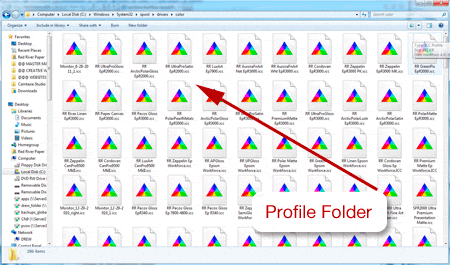
Once at the folder, locate then simply delete the profile you no longer want. When you restart Photoshop or other editing software the profile will be removed from the profile drop down menu.
MAC
Start by navigating to the folder on your hard drive that holds ICC profiles
| Apple OS | ICC File Folder Location |
| This is the standard location for profiles | Mac HD > Library > Colorsync > Profiles |
| If you do not see the profile available in Photoshop or other software try this location. | Mac HD > Library > Colorsync > Profiles > Profiles |
| If you encounter problems in color management or odd software behavior try putting profiles in this alternative location. | Users > User Name > Library > Colorsync > Profiles |
| Apple OS 9 | ICC File Folder Location |
| System Folder > Colorsync > Profiles |
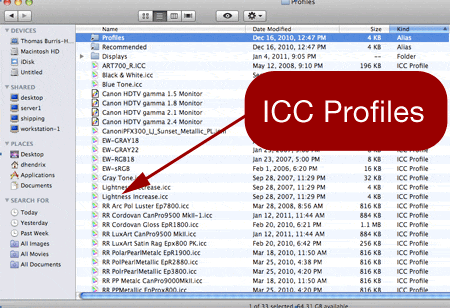
Once at the folder, locate then simply delete the profile you no longer want. When you restart Photoshop or other editing software the profile will be removed from the profile drop down menu.
Related Posts and Information
Last updated: November 06, 2024




