
Introduction
The Canon PRO-1100, released in September 2024, is the latest in Canon's 17" professional photo and fine art printer lineup, succeeding the popular PRO-1000 model.
It builds on the legacy of its predecessor, offering enhanced performance and print quality. With its new Lucia PRO II ink system, featuring 12 individual ink cartridges, including 11 color inks and a clear topcoat ink called Chroma Optimizer, the PRO-1100 pushes the boundaries of color accuracy, black density, and print longevity.
Designed for long-term archival stability, Canon boasts that the PRO-1100’s prints can last up to 200 years when stored under proper conditions. The printer also supports a wider color gamut and deeper blacks, making it an ideal solution for professionals seeking museum-quality prints and beautiful fine art reproduction.
Just the Facts
Pigment-based inkjet printer for photos and fine art printing.
Can print 4" to 17" width, from 6" to nearly 130" (11 feet) in length, expanding the print size capabilities over the PRO-1000.
11 Colors + Chroma Optimizer (clear):
- Matte Black, Photo Black, Gray, Photo Gray, Red, Blue, Magenta, Photo Magenta, Cyan, Photo Cyan, Yellow, and the Chroma Optimizer.
Printing Technology: Full-Photo-lithography Inkjet Nozzle Engineering (FINE)
MSRP: $1,299
Ink Cost: About $69.99 per tank for the new PFI-4100 series (80 mL capacity).
Rating: A "suggested buy" for professional photo, fine art, and archival printing.
Unpack and Prep
The PRO-1100’s packaging contents remain similar to its predecessor:
- Document kit
- Full set of PFI-4100 Ink Tanks
- MC-20 Maintenance Cartridge
- Power Cord
- Print Head
The printer comes securely packaged with protective plastic and taped areas to prevent movement during shipping. Of note, both the print head and maintenance cartridge are user-replaceable on this model, allowing for longer-term heavy usage of this printer.
Physical Specs
Dimensions: 28.5" x 11.2" x 17.1" (W x H x D)
Printer weight: 71 lbs, comparable to the PRO-1000.
Inks
The PRO-1100 uses 12 ink tanks installed in the front bay, as follows:
PFI-4100 series inks: These include slightly improved black density and scratch resistance over the PFI-1000 series, enhancing longevity, especially in fine art and glossy prints.
Confusingly, the inks for the Canon Pro-1100 are the "PFI-4100" series whereas the inks for the Canon Pro-4100 are the "PFI-1100" series. Just something to watch out for when buying inks.

Canon PRO-1100 Ink Tanks
- PFI-4100 Matte Black
- PFI-4100 Photo Black (light black)
- PFI-4100 Cyan
- PFI-4100 Magenta
- PFI-4100 Yellow
- PFI-4100 Photo Cyan (light cyan)
- PFI-4100 Photo Magenta (light magenta)
- PFI-4100 Gray
- PFI-4100 Photo Gray (light gray)
- PFI-4100 Red
- PFI-4100 Blue
- PFI-4100 Chroma Optimizer (clear / topcoat)
As with the previous model, the PRO-1100 uses hoses to feed ink from the tanks to the print head.

Maintenance Cartridge
The MC-20 Maintenance Cartridge handles waste ink from cleaning and initial setup. You’ll need to replace it periodically, and the printer will stop working once it’s full until it’s replaced. We recommend keeping 2 extra empty maintenance cartridges on hand so that you don't get surprised by a full maintenance cartridge in the middle of a print order.


Driver Install
Driver installation and setup remain user-friendly on both Windows and Mac OS platforms. All software can be downloaded from Canon’s website.
Included Software:
- imagePROGRAF PRO-1100 Printer Driver
- Canon Professional Print & Layout (also called Canon PPL) - highly recommended, free printing application
- Quick Utility Toolbox
- Media Configuration Tool - allows you to load custom media types (AM1X files) into the printer
- Accounting Manager - tells you how much a print job actually costs, taking ink and paper usage into account
- Device Management Console - only really useful if you have more than one Canon Pro series printer
Connectivity

The PRO-1100 offers various connectivity options:
- USB
- Gigabit Ethernet
- Wi-Fi - both 2.4 and 5ghz - for wireless printing and easy firmware updates.
Of the three ways to connect, the Gigabit Ethernet is the fastest and most reliable, though may take some extra work if your printer is not located near your router.
Wi-Fi connections should work fine also. If you notice issues with prints only printing halfway and then giving up, try switching to USB or Ethernet.
Paper Feed Option
Two feeding options continue to be available:
- Rear Auto-feed Tray for lighter papers, up to 14 mil thick.
- Single Sheet Manual Feed Slot for thick media between 4 mil and 28 mil, ideal for art papers and canvases
The top auto-feed tray is typical Canon; a solid design that provided consistent and straight paper feed. A small door behind the auto-feed reveals the manual feed slot which is intended for heavy and thick products like Palo Duro SoftGloss Rag, Palo Duro Etching, and our American made 100% cotton Aurora Art papers.
Top Tray

The top tray can hold 1 to 50 sheets of paper depending on media thickness.
For very heavy matte papers, such as Palo Duro Etching or Aurora Art papers, you may find that you have to put light pressure on the top of the paper while feeding to have the top feed "catch" the paper. This can vary by humidity and temperature as well as age/usage of the printer. For more consistent feeding, use the manual feed for thick/heavy papers.
Minimum size for the top tray is 3.5" x 5"
Single Sheet Manual Feed Slot

The rear single sheet manual feed slot is primarily for thick/heavy media. It can accept media between 4-28 mil.
Minimum size for the rear tray is 8" x 10"
To use - Start by closing the top door to the Auto Feed. Open the door to the single sheet path. Choice of this path is controlled at the software level. See the driver tours below for detail.
Printer Driver Tour

Be on the lookout for these settings in your driver! They are most helpful and will get you out of trouble on a regular basis. Links to in-depth driver tours are below.
Print Head Height - It is the printer's thick paper setting, referred to by Canon as Prevent Paper Abrasion. You might also need it with thinner media that has a slight upward curl or if you notice scuff marks from the printhead hitting the paper.
Cancel Safety Margins - It allows you to use the matte and certain fine art papers with all paper sizes and the borderless option. Without it being active, paper sizes are limited and the printer will print with 25mm leading and trailing edge margins.
Get an in-depth view at the software based controls for the Canon PRO-1100.
Printer Screen Displays
The PRO-1100’s LCD panel gives you quick access to:
- Ink levels
- Printer settings
- Wi-Fi control
- Color calibration
Estimated Ink Levels
Get a live look at your ink levels. The printer will issue an alert when one or more get low. However, you should not install a new ink until seeing an "ink out" alert at which point the printer stops working until it is replaced. The low ink alert is mostly to warn you that you should get a replacement ink for that color ordered, you can still get quite a few prints out of a low ink cartridge.
With 12 inks in this printer, its quite common that one or more of them will always be low.
Also note that when replacing the ink cartridges, only replace the one(s) that are totally out and show a red (X). Don't replace the whole set just because one color is out.
The Pro-1100 uses internal ink reservoirs that the ink cartridges feed into, and then from the reservoirs it feeds into the print head. When you initially set up the printer, it has to fill these reservoirs first - so it can appear to new users that your printer is using ink faster than it really is.
Additionally - while the bars showing ink levels look like very precise, there are actually only about 6 different positions each of those bars can be in (and they are estimates anyway). This can cause it look like there were sudden jumps in ink usage, but that was really just the bar going down one notch and one notch looks like a lot on the display. This also can give the impression that printer cleaning cycles are wasting more ink than they actually are.

Color Calibration
You will find Color Calibration under the Maintenance menu. Canon recommends running the calibration when the printer is first set up. Run it quarterly to maintain best performance.
To do color calibration, insert a sheet of Canon Pro Luster into the top feed and select Maintenance > Color Calibration > Auto Calibrate on the printer's display panel.
Doing this will ensure your printer's output matches the one with which we created the ICC profiles for this model and helps ensure you get the most accurate colors.

Auto Maintenance Settings
You will find it under Various Settings > Device Settings.
The Auto Maintenance Settings control the automatic nozzle check, part of the magic that keeps your PRO-1100 from clogging. It can be shut off to save ink and time.
The printer will clean itself from time to time as yet another clog prevention technique. You can adjust the frequency from standard to short. Leave it at standard unless you encounter frequent clogs not cleared by the automatic system. You might see this issue in low humidity environments.

Firmware Update
Get the most from your printer by running a firmware update every 3-5 months. Updates are infrequent but when available there is a compelling reason. If one is available, allow your printer to update itself.

Black Inks
The PRO-1100 uses multiple black inks. The printer has dedicated ink channels and nozzles for each, so no need to manually swap between matte and photo inks as in some Epson printers.
- Photo Black ink - used with papers that have any reflective properties - glossy, semigloss, satin, luster.
- Matte Black ink - used with all no-sheen papers - matte papers and most cotton fine art papers.
- Gray (light black)
- Photo Gray (light-light black)


Print Quality Options & Results
NOTE: the following quality and speed tests are from the Pro-1000. The Pro-1100 gives similar results but we are currently working running the tests. Check this page again in a few weeks and we should have the updated quality and speed tests available.
Quality Settings
Quality options are:
- Highest, High, Standard, Draft settings - many media types on the Pro-1100 also allow going to a "higher-than-highest" setting but that is beyond the scope of our evaluation.
Differences between settings are visible, especially for color saturation, edge smoothness, and detail. We recommend High for most every-day projects due to its balance of quality and ink efficiency and Highest when you are producing giclee prints for galleries, museums, or high-end commercial sales.
All of our AM1X media type and ICC profiles for this printer have been hand-optimized for printing with Highest quality - so that those seeking the best quality prints are able to achieve it.
Prints Up Close and Thoughts
We made prints using three quality settings on Red River Polar Matte. Below are sections of a scanned standard test image. They show how the PRO-1100 lays down ink at different quality levels. Please note that viewing images this close is only illustrates dot placement and how quality settings work. In practice, images should be evaluated at standard viewing distance, usually a bit less than arms length for snapshots up to 8.5x11.
As you might expect, individual attributes of the print tend to improve standard to Highest quality setting. Often the differences are subtle at viewing distance. You typically see better tonal transition, more color saturation, better edge smoothing, and sharper detail. Like most inkjet printers, the PRO-1100 suffers from diminishing marginal returns at the Highest print quality. In our opinion, the extra ink usage and time do not justify using the Highest setting for most work. We choose High quality for most print jobs.
It is true that the printer applies varying improvement based on the quality setting AND subject. You will see below that the small house on High is blurred relative to the Highest setting. Then right below you'll note the face looks better at the Highest setting. Test each using different images and see which is best for you.
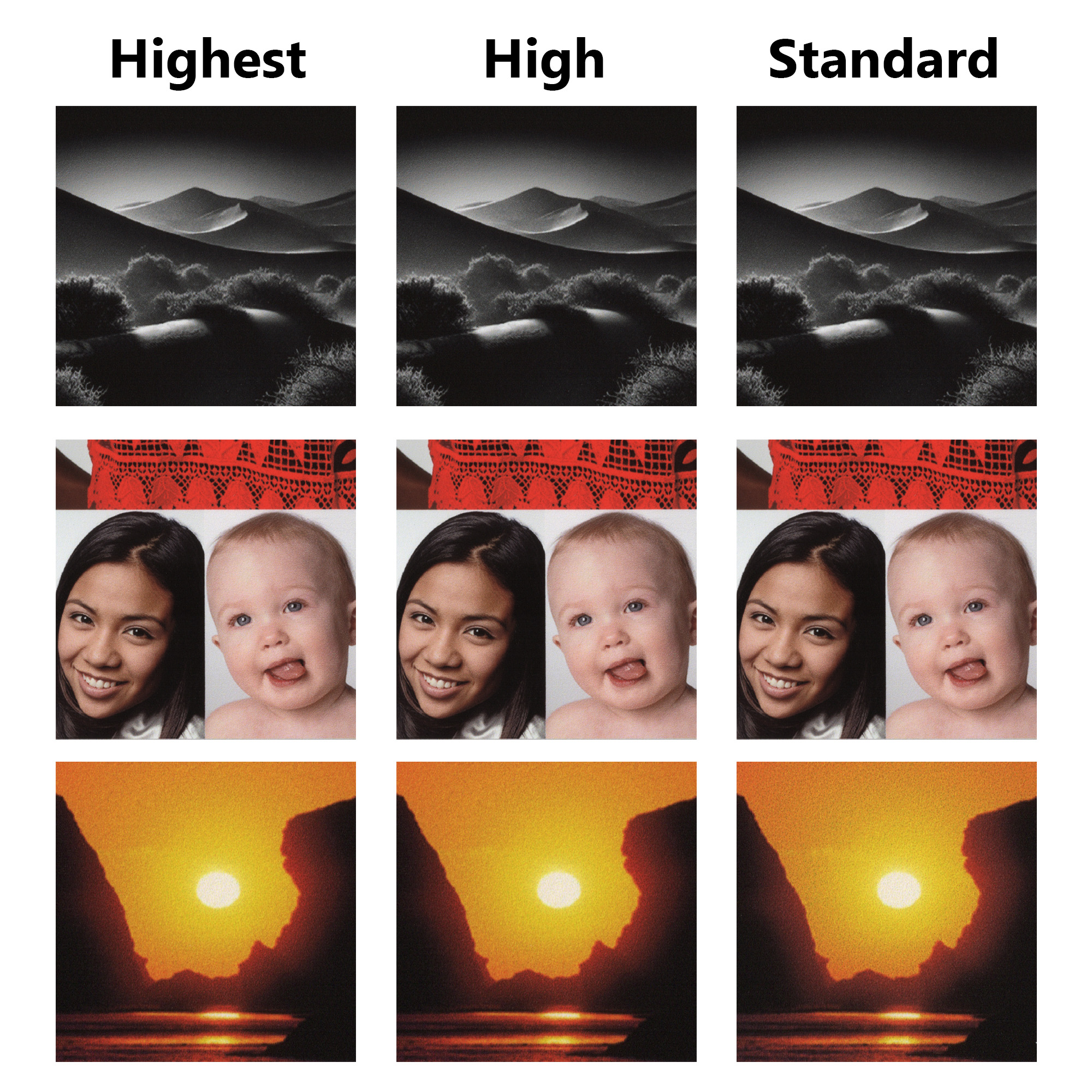
As you can likely see, the differences between the three Quality settings is small, even viewed under magnification. Its, unfortunately, impossible to really convey the minor differences in a format like this - but basically the higher the quality setting, the smoother your gradients, the more shadow detail, and the less noise you will see in your prints. This is at the cost of additional ink usage and longer print times. Speaking as someone who looks at all of their own prints under magnification, the benefit of going to Highest (or to the higher-than-Highest custom setting) is only worth it for museum or gallery work. Honestly, Standard is even totally fine, especially for things like greeting cards or family photos.
If you would like to see the full scans to better compare the quality differences, you can download this Photoshop document which has each scan as a different layer: https://drive.google.com/file/d/1nLcaSRov0EM1MwsrOzGQOvnBafQ...
Print Speed

The image above was printed on UltraPro Satin using the Pro Luster media setting.
| Quality | 4x6 | 8x10 | 13x19 |
| Highest | 1:50 | 3:35 | 8:00 |
| High | 1:05 | 2:20 | 5:15 |
| Standard | 0:42 | 1:30 | 3:12 |
Print speeds will vary by computer and how you connect to the printer.
You can make borderless prints with the PRO-1100. Borderless sizes are preset at the factory and include:
- 4x6
- 5x7
- 8x10
- 8.5x11
- 13x19
- 17x22
- 10x12
- 14x17
- 17x25 - New to the PRO-1100
- Various A (European) and Japanese sizes
NOTE - You cannot use borderless with custom sizes. Also note that 7" x 10" is not an available borderless size on this model.
Black & White Performance
The PRO-1100 has a "Black & White" mode that takes color or already grayscale images and, it is assumed, prints them only using three black inks - Photo or Matte Black plus Gray and Photo Gray. The system produces neutral grayscale prints as its default. Since this is a driver based system, no ICC printer profiles are required.
Note that because the printer uses the paper's color as white, what 'neutral' means here is dependent on the paper color.
Since this mode has limited ability to control tonality or black separation, it is mostly useful for casual black and white printing.

Another option is to print a grayscale file (converted from color into grayscale, in an RGB color space) and allow your application to manage colors via one of our ICC color profiles. While it does not use the black-ink-only system, you will gain finer control over contrast and tonality. The image at right is a good example. The original file is warm and has a fair amount of contrast.
So, if you are printing a toned B&W image and want to replicate that tone most accurately, our recommendation is to print the file using a printer color profile instead of the driver's built-in B&W mode. Keep in mind the file must be converted to B&W (in an RGB color space) before printing.
Using this option gives you controls like rendering intent and blackpoint compensation to help you adjust the contrast and shadow details present in the final print. This is especially useful on matte papers.
All of our ICC profiles for this model printer have been created with B&W printing in mind and have extra data about neutral and near-neutral colors to help ensure both pure-B&W and toned images can print accurately.

If you are feeling adventurous and are technically inclined, there are also hidden B&W media types. We will have a writeup about these at a later date, but here is a great video from our friend Keith Cooper about them.
Conclusion
The Canon PRO-1100 continues the PRO-1000's legacy with several key improvements, including enhanced black and blue color reproduction, expanded media sizes, and longer-lasting prints. Whether you’re a professional photographer or fine art printer, the PRO-1100 is a solid, long-term investment.
We recommend the PRO-1100 for a range of customers. The small volume user who wants maximum print size will benefit from the printer's relatively low cost (around $1299 street price) and virtually clog free operation. Larger volume users from the art fair vendor to a marketing department get consistent paper feed, improved output volumes, and lower cost of operation compared to most desktop models.
Overriding all of the above, the PRO-1100 makes printing images that will resist fade for decades surprisingly easy.
Canon PRO-1100 and Red River Paper Products
Red River Paper offers over 30 premium inkjet papers for use with the Canon PRO-1100. We make prints on each paper to verify print quality and offer custom profiles for more consistent and accurate results.
You can see the recommended papers for the Canon PRO-1100 here.
About Red River Paper
Inkjet paper from inkjet paper experts. Red River was founded in 1997 and has 50+ years combined experience in fine papers. We hand pick fine paper from mills around the world and bring them to our plant in Dallas, Texas. From here, we convert the paper to various sheet sizes and rolls, as well as add special features available only from Red River. We offer wholesale direct pricing, and the convenience of over 30 different inkjet papers under one roof. Red River Paper invests the time and money to understand and test the latest inkjet technology from Epson, Canon, HP, Lexmark and others so you do not have too. Our client services representatives are well versed in our products and inkjet printing, and can give our clients helpful advice on which Red River papers will suit their needs.
Last updated: December 17, 2024




