Using printer color profiles (ICC profiles) is actually quite easy once you visualize the short process.
Tip 1 – Get the right profile
It may sound simple, but this is a critical step. Printer profiles are specific to the printer, paper, and ink that you’re using. They contain the printing performance data of those items combined. Using the wrong profile will result in poor print quality.
See All of Red River Paper’s Profiles.
Tip 2 – Install them in the right location
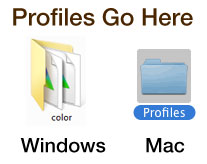
Installing a profile is nothing more than placing the profile into the right system folder on your computer. (A system folder is one used by your operating system to do its job) Once they are in the correct folder, any compatible program like Photoshop or Lightroom can see and use them.
Get Comprehensive and Easy Installation Instructions.
Tip 3 – Tell your photo software to manage colors

In Photoshop or Elements, this is done with a drop down option in the print dialog. With Lightroom and Aperture, simply choosing a profile name in the Print Module does the job.
Tip 4 – Select the profile in your software’s print dialog
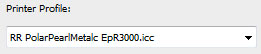
Provided you installed the profile correctly, it will be visible inside the printer profile drop down menu of your photo software. The list of profiles will likely be large, as it is displaying profiles of all types (not just inkjet papers) in this list.
Scroll down in the alphabetical listing until you see your profile.
Tip 5 – Set your printer settings according to the profile’s instructions
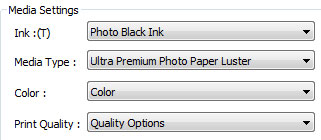
When using a profile, you have to match the printer settings used when the profile was first made. This mostly refers to the media type selection. All profiles should come with a setting guide that tells you which to choose in the printer preferences menu.
Tip 6 – No, you will not see the printer profile name in the printer’s media selection list!
The media selection (paper selection) is a fixed list that only contains the names of papers made by the printer manufacturer. Usually, you will choose media selection that is close to the inkjet paper you’re using. For example, Red River’s UltraPro Satin uses the Epson Premium Luster or Canon Photo Paper Plus Semi gloss setting. Again, check your profile’s instructions for help.
Tip 7 – Tell your printer to turn off its color management

Because you’re using a printer profile to drive the color output, your printer must be told to turn off its color management. In some cases, this may be automatically done when you set your photo software to use a printer profile.
Because this is a critical step, double check it each and every time you make a print to save paper, ink, time, and frustration at bad output.
#######
Red River Paper is the leader in teaching people around the world how to get better inkjet prints.
Get Full Written and Video Instructions on Printer Profiles.
Related Posts and Information
Last updated: June 20, 2019




