A guide to using ICC color printer profiles in GIMP with Canon, Epson, and HP inkjet printers.
The process of using a printer profile in GIMP is not complex but it is also not intuitive. The output process is not front of mind for the developers. With most photo editors, printer profiles are designated in the print dialog with each print made. In GIMP, the printer profile is chosen as a global variable in the program's preferences. Below is a reference screengrab and recommended settings for each drop down.
Apart from the Print Simulation Profile option, you only set the other options one time.
You will change the Print Simulation Profile only when you change papers or printer.
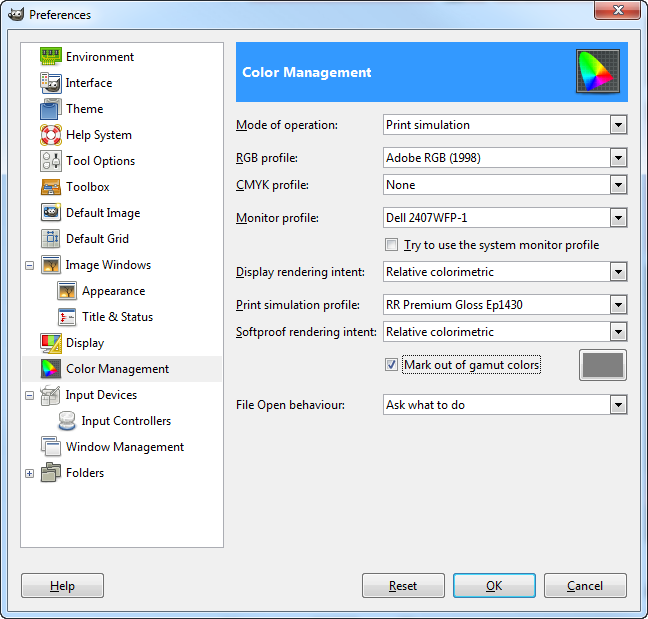
Enter the preferences menu by choosing Edit > Preferences from the top menus.
Go to the Color Management section and set the following:
- Mode of operation - Print simulation
- RGB profile - We recommend Adobe RGB (1998) - See below for help finding the profile
- Monitor profile - Choose if you have profiled / calibrated your monitor
- Display Rendering Intent - We recommend Relative colorimetric
- Print simulation profile - Choose the profile for the paper and printer you are using
- Softproof rendering intent - We recommend Relative colorimetric
- Mark out of gamut colors - This will color in areas of your image that that fall outside of the printer profile's color gamut
How to select a profile when required
At any drop down menu where you choose a profile, you will be presented with the above dialog. Click on the "color" link as shown above. This accesses the Windows color profile library. Your profile, provided it has been installed, will appear in this listing.
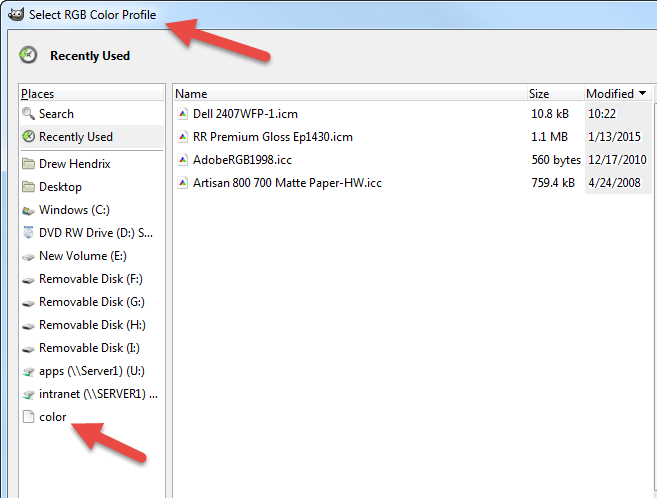
READY TO PRINT
Choose File > Print when you are ready to make a print.
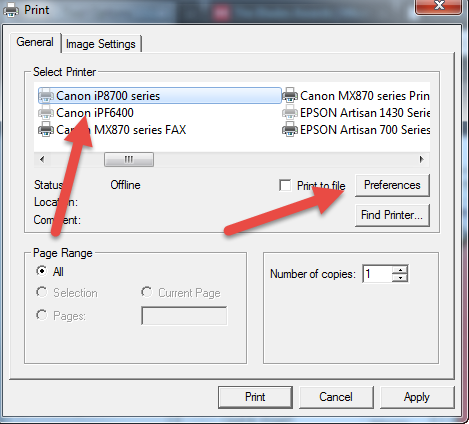
Highlight your printer then click the Preferences button which will launch the printer's driver.
PRINTING WITH CANON
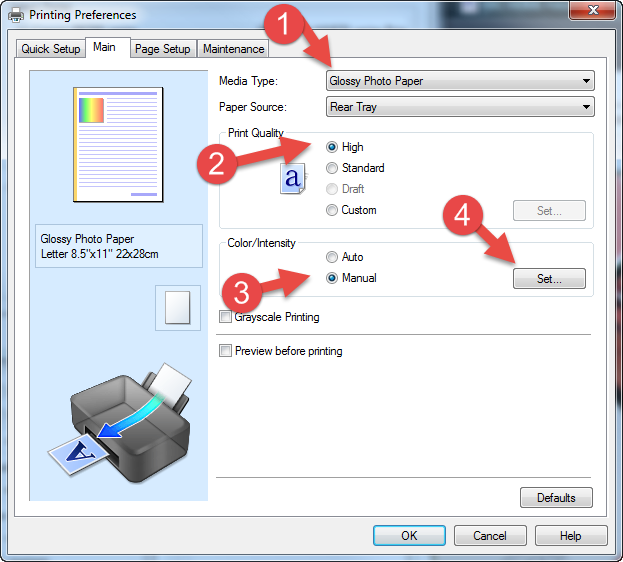
1. Set Media Type - You will find the recommended setting in the profile's instruction file.
You will not see Red River Paper product names in this drop down.
2. Print Quality - For Canon printers we normally recommend the highest possible setting.
3. Set Color / Intensity to Manual and click the Set button.
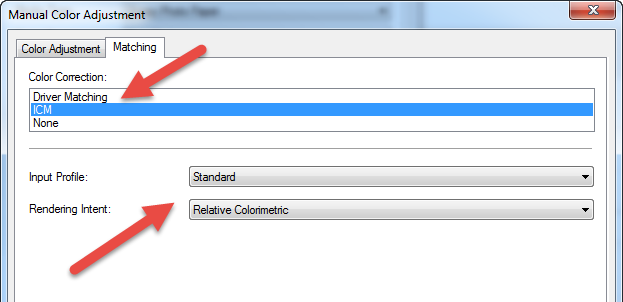
In the Manual Color Adjustment dialog, click on the Matching tab.
Under Color Correction select ICM. For Input Profile choose Standard and Rendering Intent of Relative Colorimetric.
Click OK to close this dialog then click OK then click Print.
PRINTING WITH EPSON
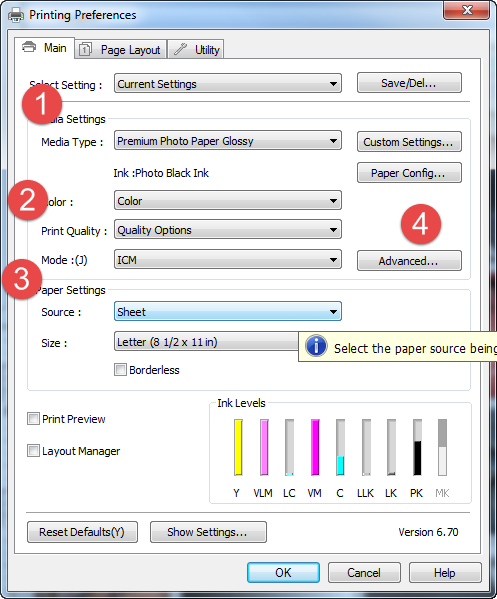
1. Set Media Type - You will find the recommended setting in the profile's instruction file.
You will not see Red River Paper product names in this drop down.
2. Print Quality - For Epson printers we normally recommend Photo or 1440dpi quality.
3. Set Mode to ICM.
4. Click the Advanced button,
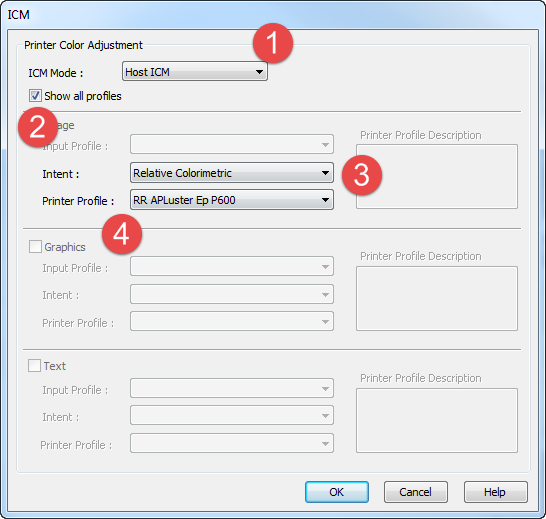
1. Set ICM Mode to Host ICM. You are telling the printer to honor profile settings in the host program (GIMP)
2. Click the Show All Profiles checkbox
3. Set Intent to Relative Colorimetric
4. Choose the profile for the paper and printer you are using and click OK.
Back at the printer driver main screen click OK then click Print.
Related Posts and Information
Last updated: November 06, 2024




