Besides Epson, Red River Paper is the only company to offer profiles for your Epson ET-8550 / 8500 using the Epson 552 ink set.
The Epson ET-8550 and ET-8500 have quickly become the most popular printers for use with our media.
Using ICC color correction profiles with your ET-8500 or ET-8550 is not required, however using our profiles will yield better color accuracy and greater saturation compared to using only the built-in automatic color management.
Red River Paper fully supports Epson printers with profiles and a full range of Fine Art Inkjet Papers and Photo Paper.

If you own or are thinking about buying an Epson ET-8550 or 8500, here are some resources you must see:
Profile Installation and Usage
How to Install Profiles - Windows
How to Install Profiles - Mac
How to Use Profiles
More Profile Support
Profiles Download
Click to Download All Epson EcoTank Photo ET-8500 ET-8550 Profiles
This updated set up profiles (version 2) has been carefully crafted in-house in order to perform amazingly for both full color printing and black-and-white, including both neutral and toned black-and-white.
Compatible Media
The Epson ET-8500 and ET-8550 work with our full line of media - but some papers require special settings or special handling, as noted in the chart below.
For papers which require using the straight-through feed, note that this feed path imposes limitations on minimum paper size (7.25" wide), a 0.8" margin on the trailing edge, and does not allow borderless printing. You will want to review this video by our friend Keith Cooper on using this feed path.
Due to manufacturing tolerances and differences in local climate, each individual printer may behave slightly differently. Therefore we highly recommend ordering samples of any paper you intend to use with this printer so that you can test out the paper with your specific printer before committing to a whole box of anything.
To clear some terminology, by "top feed", we mean the rear feed that is located on the top of the printer near the rear and by "straight through" we mean the rear feed slot that is available when you remove the back from the printer (as shown in the above video)
Its also worth saying that the information below are guidelines based on our testing of this printer to help you get started quickly. Absolutely do experiment on your own. Read the manual for your printer. Play with different settings and try different feed paths, have fun learning your printer and see what works best for you.
| Red River Media | Media Type Setting | Notes and Tips |
|---|---|---|
| Adhesive Glossy Sticker Paper | Ultra Premium Photo Paper Glossy | May curl upwards after printing. Use top paper feed for best results |
| Adhesive Matte Sticker Paper | Premium Presentation Paper Matte | May curl slightly after printing |
| Arctic Polar Luster | Ultra Premium Photo Paper Luster | Use top paper feed for best results |
| Aurora Art Natural 250 | Velvet Fine Art Paper |
Use in top feed or straight-through feed if top feed struggles |
| Aurora Art Natural 300 | Velvet Fine Art Paper | Turn on "Thick Paper" setting and use straight-through feed only |
| Aurora Art White 250 | Velvet Fine Art Paper | Use in top feed or straight-through feed if top feed struggles |
| Aurora Art White 300 | Velvet Fine Art Paper | Turn on "Thick Paper" setting and use straight-through feed only |
| Big Bend Baryta | Premium Photo Paper Semi-Gloss | Turn on "Thick Paper" setting and use straight-through feed only |
| Color Jet | Premium Presentation Paper Matte | |
|
Hanji Baram Hanji Noori |
Premium Presentation Paper Matte | If pages have a lot of curl on the edges, turn on "Thick Paper" setting |
| Palo Duro Baryta Fiber | Premium Photo Paper Semi-Gloss | Turn on "Thick Paper" setting and use straight-through feed only |
| Palo Duro Etching | Velvet Fine Art Paper | Turn on "Thick Paper" setting and use straight-through feed only. Brush with an anti-static brush before printing to help prevent flecking. |
| Palo Duro Satin | Ultra Premium Photo Paper Luster | |
| Palo Duro Softgloss Rag | Premium Photo Paper Semi-Gloss | Turn on "Thick Paper" setting and use straight-through feed only |
| Paper Canvas | Premium Presentation Paper Matte | Use in top feed or straight-through feed if top feed struggles |
| Pecos River Gloss 155 (42lb) | Ultra Premium Photo Paper Glossy | May notice light "pizza wheel" marks on surface. |
| Pecos River Gloss 230 (60lb) | Ultra Premium Photo Paper Glossy | If pages have a lot of curl on the edges, turn on "Thick Paper" setting. May notice light "pizza wheel" marks on surface. |
|
Pecos River Gloss 320 (86lb) Pecos River Gloss 360 (96lb) |
Ultra Premium Photo Paper Glossy | Turn on "Thick Paper" setting and use straight-through feed only. May notice light "pizza wheel" marks on surface. |
| Polar Matte 230 (60lb) | Premium Presentation Paper Matte | Use in top feed or straight-through feed if top feed struggles |
| Polar Matte 330 (88lb) | Premium Presentation Paper Matte | Turn on "Thick Paper" setting and use straight-through feed only |
| Polar Metallic Gloss | Ultra Premium Photo Paper Glossy | Use top paper feed for best results. Brush with an anti-static brush before printing to help prevent flecking. |
| Polar Metallic Luster | Ultra Premium Photo Paper Luster | Use top paper feed for best results. Brush with an anti-static brush before printing to help prevent flecking. |
|
Premium Matte 120 (32lb) Premium Matte 176 (47lb) |
Premium Presentation Paper Matte |
Use top paper feed for best results |
|
Premium Matte 185 (50lb) Premium Matte 230 (60lb) |
Premium Presentation Paper Matte | Use in top feed or straight-through feed if top feed struggles |
| River Linen | Premium Presentation Paper Matte | Use in top feed or straight-through feed if top feed struggles |
| Transparent Film | Ultra Premium Photo Paper Glossy | Turn on "Thick Paper" setting and use top feed or straight-through feed. May notice light scratching on surface. |
| UltraPro Gloss | Ultra Premium Photo Paper Glossy | Use top paper feed for best results |
| UltraPro Luster | Ultra Premium Photo Paper Luster | Use top paper feed for best results |
| UltraPro Satin | Ultra Premium Photo Paper Luster | Use top paper feed for best results |
| UltraPro SemiGloss Duo | Premium Photo Paper Semi-Gloss | Use top paper feed and turn on "Thick Paper" setting |
Troubleshooting
We know all too well how frustrating printers can be sometimes! Here are some steps to take if you find yourself running into issues printing on your Epson printer using our media.
With any printer, the Epson ET-85xx series included, the first troubleshooting step if you are running into issues with color, centering/margins, paper jamming, missing media types, or other technical problems, is to ensure you have the latest official Epson printer driver installed.
You can download the official Epson driver here: ET-8500 or ET-8550
On Mac OS, doing a system update can cause the official Epson driver to be silently replaced by Apple's generic printer driver that they call "AirPrint". You can find instructions on how to find your driver version and install the correct one here: https://www.redrivercatalog.com/infocenter/how-to-fix-missin...
Often on Mac OS, even if you have the correct driver installed, removing the printer, updating the driver, and re-adding the printer and then rebooting the computer will fix the issue.
On Windows, if you connect the printer to the computer without having installed the Epson driver, it will use Microsoft's generic printer driver that they call "IPP". To correct the issue, simply download and install the latest driver from the link above and it will replace the generic printer driver with the correct one.
Many issues printing with the Epson ET-85xx series are also solved by printing using the free Epson Print Layout software (rather than printing through Photoshop, Lightroom or other editing programs). See the Epson Print Layout section below.
Most common issues are addressed in our Infocenter and our Frequently Asked Questions page.
You can also contact us with technical support questions through this page: https://www.redrivercatalog.com/contact-us.html
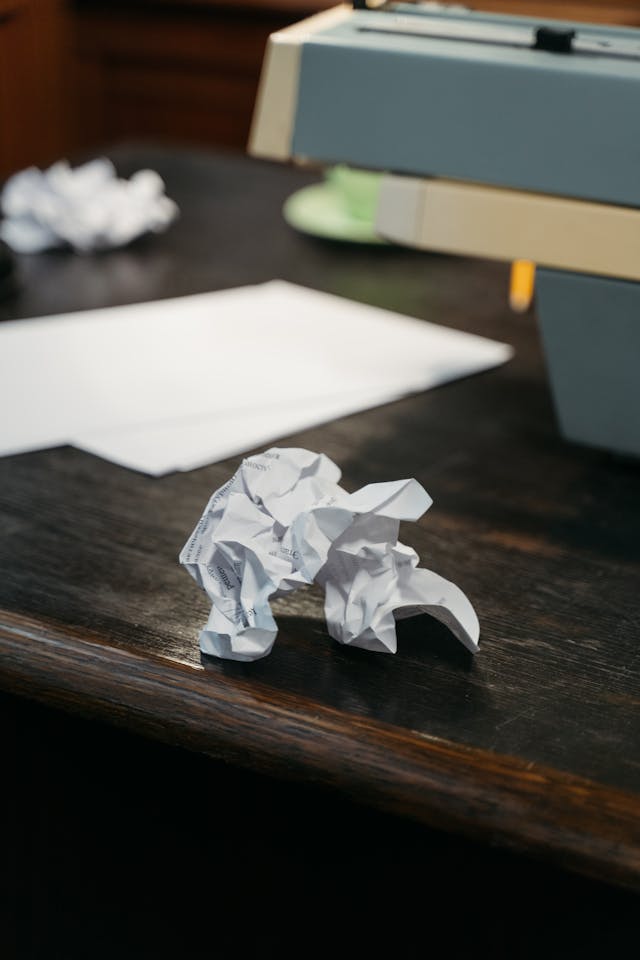
Epson Print Layout
This model works with the free Epson Print Layout software, you can download it from here: https://epson.com/epson-print-layout
We recommend giving it a try, as it makes it easier to select the correct settings when printing and solves a wide range of issues that people run into.
If your printer doesn't show up in Epson Print Layout, that is an indicator that you have the wrong driver installed. Please see the Troubleshooting section above.
You can find instructions for using ICC profiles with Epson Print Layout here: https://www.redrivercatalog.com/profiles/how-to-use-inkjet-p...
Related Posts and Information
Last updated: January 21, 2025




