Custom Paper Sizes in Photoshop / Mac
For Red River Paper greeting cards, scrapbook 12x12 sheets, panorama printing, and other special projects, you need to define a custom paper size in the Epson printer properties. Below are instructions for setting a custom paper size starting in Photoshop 7, CS, CS2.
To BEGIN
Go to FILE > PRINT WITH PREVIEW
Then click PAGE SETUP
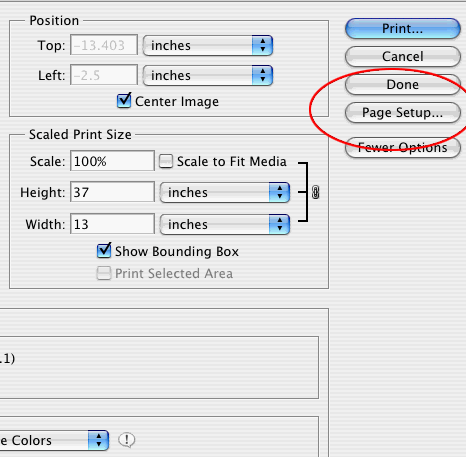
PAGE SETUP DIALOG
Choose your printer from the "Format For" drop down menu
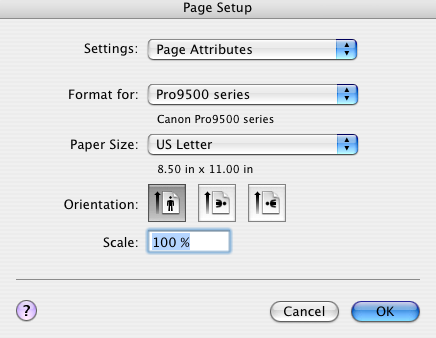
Under "Paper Size" choose "Manage Custom Sizes". The below dialog will appear
(make sure to choose the right paper orientation for your print job)
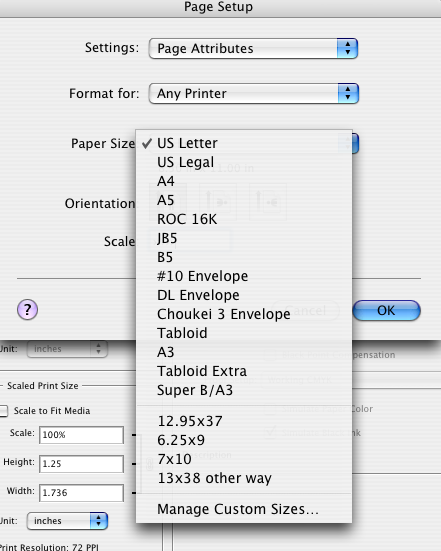
Define a custom paper size.
Important Tip - the smaller paper dimension is ALWAYS the width. The larger dimension is always the height.
MARGINS - Read Carefully!
Start by setting all margins to 0.15" at minimum. You can come back and adjust if necessary, but do not go below that number.
Now name and save the new paper size for later use.
* Canon Note - Most Canon printers can only print up to 23.39" long. Setting your paper size over this maximum will likely cause random print errors from OSX
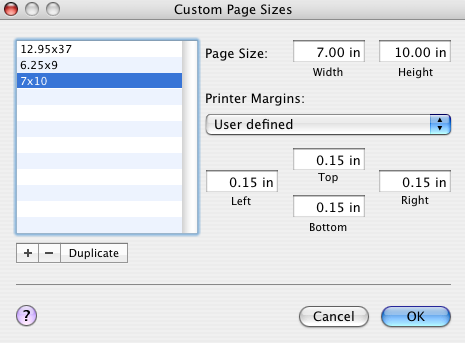
OSX may not handle custom paper sizes correctly. It is system and printer specific and may not happen to you. If it does, your margins will probably be off. Come back to this dialog box and adjust the Printer Margins. This may take some experimentation but is necessary.
SPECIAL OSX ERROR FIXES
Newer OSX versions, 10.6 and up, have issues with handling custom sizes correctly. If your printer prints only a portion of the image, the image but in a smaller form, or will not print at all, you likely are seeing a custom paper size error.
For 13x38 or 6x38
Set paper width to 12.95"
Set paper height to 37"
This avoids problems with the 3800/3880 max print length of 37.5". You'll still have room for a full 12x36 or 5.5x36 print.
Margins
Margins must be set to 0.2" or larger. Smaller numbers may result in OSX designating your size as a roll and the printer will not print.
Last updated: December 07, 2020




