How to create user defined paper sizes - Canon and Legacy Photoshop
For Red River Paper greeting cards, scrapbook 12x12 sheets, panorama printing, and other special projects, you need to define a custom paper size in the Canon printer properties. Below are instructions for setting a custom paper size starting in Photoshop.
In Photoshop "Print With Preview" click on the Page Setup button near the top right
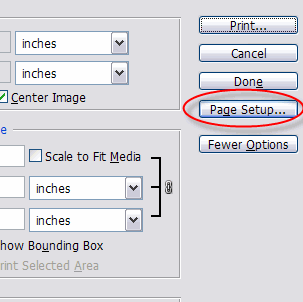
When the first Page Setup window appears, click on the Printer button at bottom right.
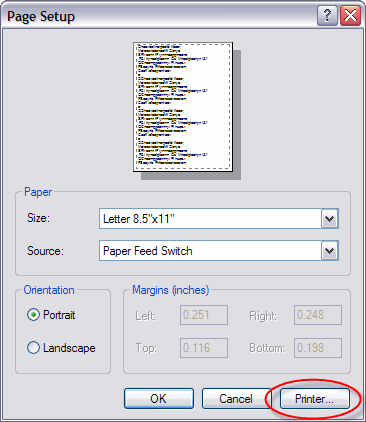
At this dialog box, click on the Properties button to enter your printer's properties control panel.
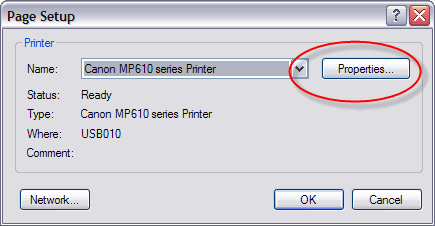
Once in the Canon printer properties, click on the Page Setup tab.
You will choose "Custom..." from the Page Size drop menu. A small dialog will appear labeled "Custom Paper Size". Here is where you define the dimensions of your paper.
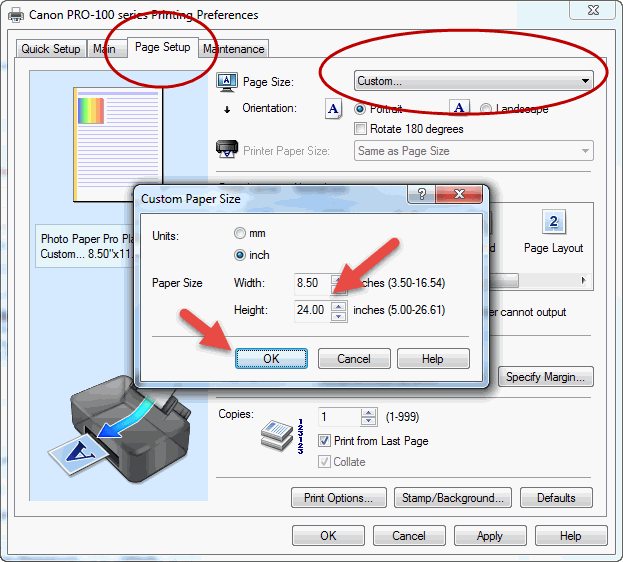
SPECIAL NOTES:
1) ALWAYS set your smaller sheet dimension to width and larger to height.
2) Most Canon printers cannot remember custom paper size settings. You will need to do this process each time you print a custom paper size.
FINALLY
Go back to the Main tab and set your media type, quality, and color controls. Click OK until you are back at the Photoshop Print Preview where you will click OK to begin printing.
Troubleshooting
Don't see the Custom option in your Page Size dropdown?
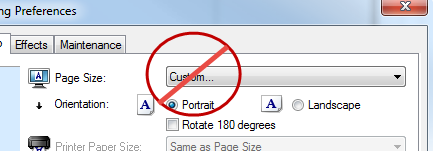
Make certain that Normal-size and not Borderless is selected in Page Layout. If Borderless is selected you will not see a Custom option in the Page Size drop down menu.
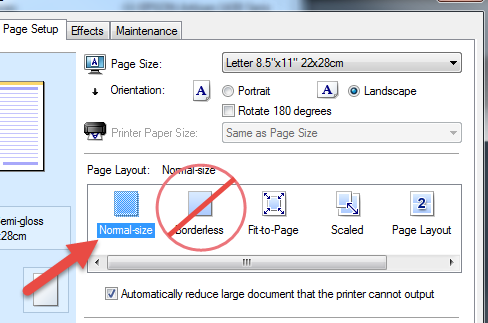
Last updated: December 07, 2020




