For Red River Paper greeting cards, scrapbook 12x12 sheets, panorama printing, and other special projects, you need to define a custom paper size in the Epson printer properties. Below are instructions for setting a custom paper size starting in Photoshop 7, CS, CS2.
To BEGIN
Go to FILE > PRINT
Choose your printer from the Printer drop down menu
Then click PAGE SETUP
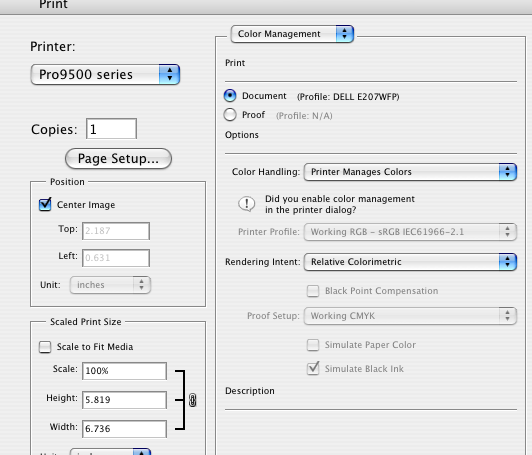
PAGE SETUP DIALOG
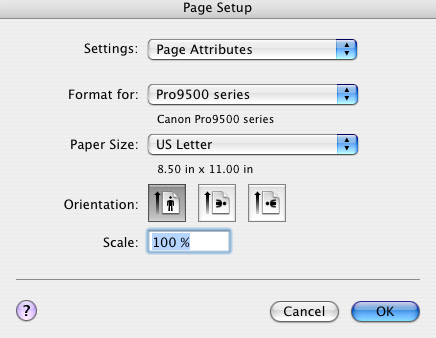
Choose your printer from the "Format For" drop down menu
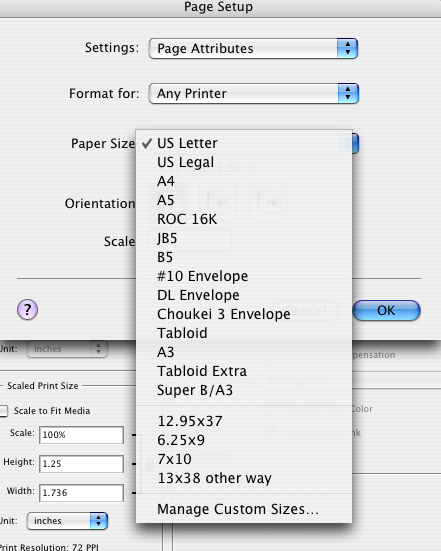
Under "Paper Size" choose "Manage Custom Sizes". The below dialog will appear
(make sure to choose the right paper orientation for your print job)
Define a custom paper size.
* Important Tip - the smaller paper dimension is ALWAYS the width. The larger dimension is always the height.
Name and save the new paper size for later use.
* Canon Note
Most Canon printers can only print up to 23.39" long. Setting your paper size over this maximum will likely cause random print errors from OSX
* OSX Note
OSX may not handle custom paper sizes correctly. It is system and printer specific and may not happen to you. If it does, your margins will probably be off. Come back to this dialog box and adjust the Printer Margins. This may take some experimentation but is necessary.
Note for 13x38 panorama users - the max paper width will be set to 1295.
Last updated: December 07, 2020




