For Red River Paper greeting cards, scrapbook 12x12 sheets, panorama printing, and other special projects, you need to define a custom paper size in the printer properties.
Canon Printer Alert - Older Canon printers can use sheets up to 26.6" long. Newer models can print up to 47.5". Refer to your manual or the Canon website for details. This rule is hard wired into the driver by Canon and cannot be overcome.
TO BEGIN
Go to FILE > PRINT in Photoshop.
Choose your printer from the Printer drop down menu
Then click PRINT SETTINGS
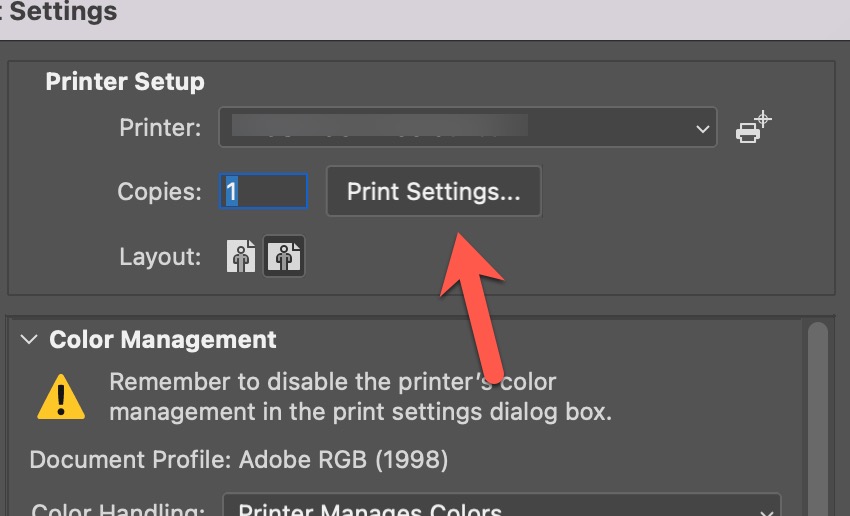
PRINT DIALOG
Click the Paper Size drop down menu.
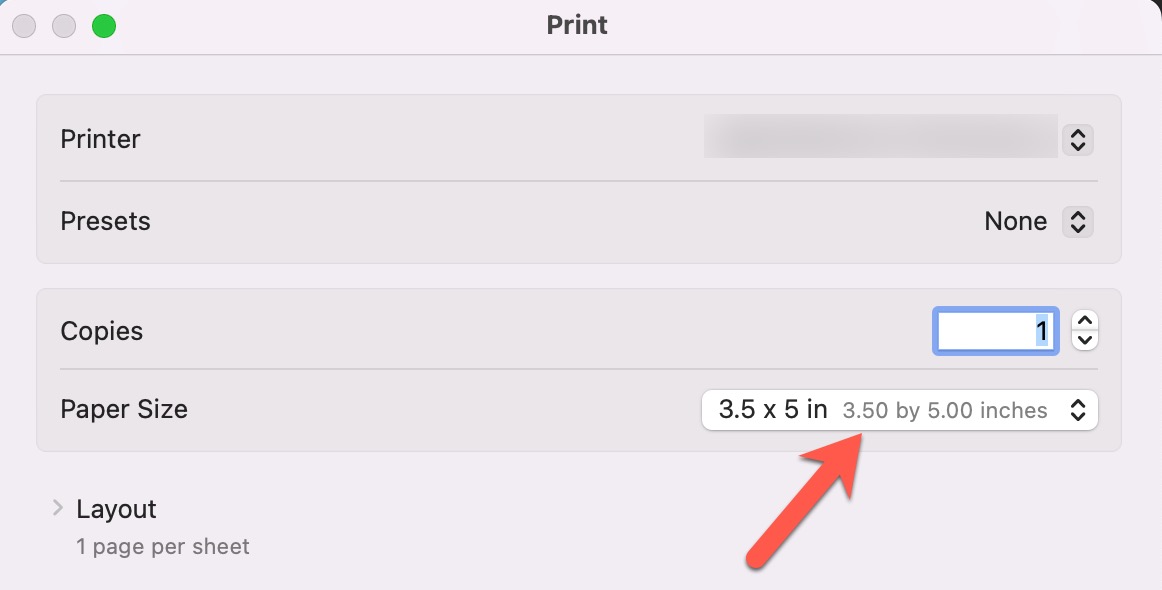
Under "Paper Size" choose "Manage Custom Sizes".
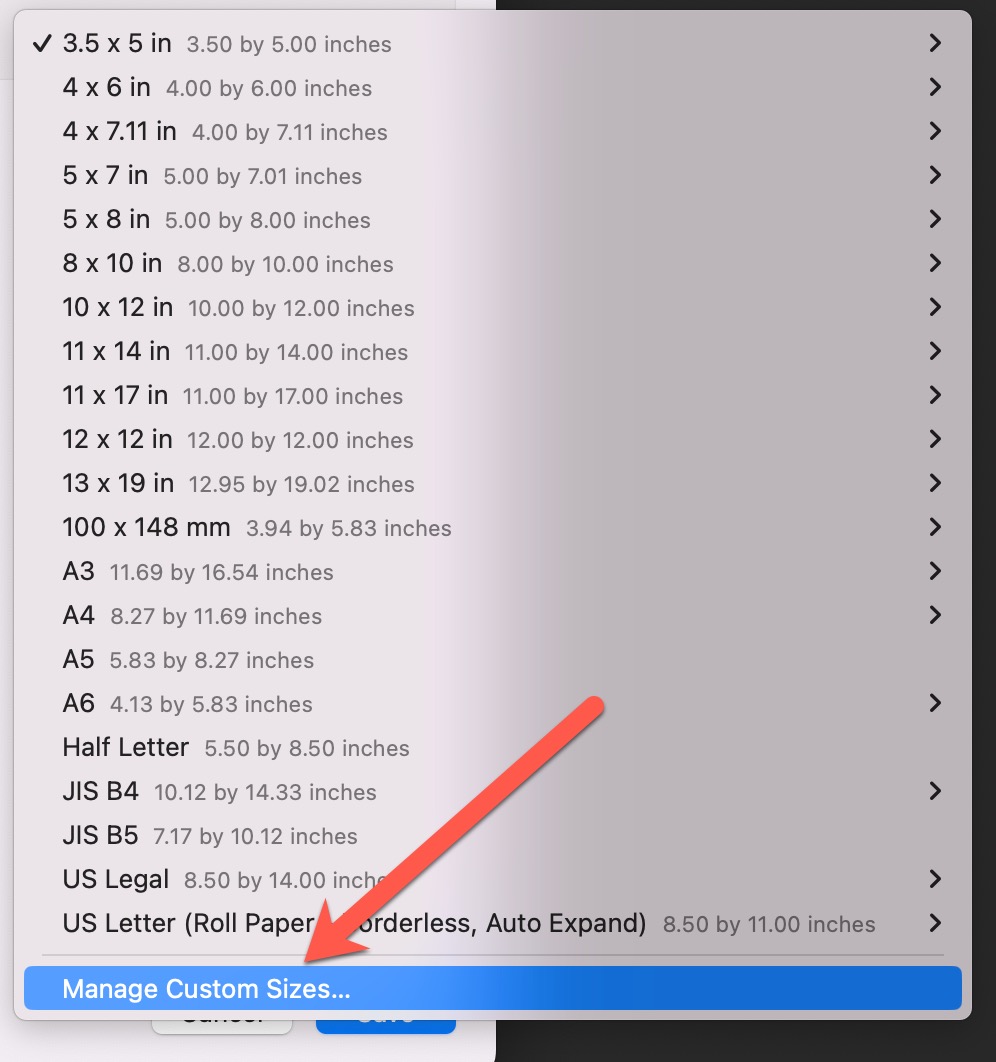
Custom Page Sizes
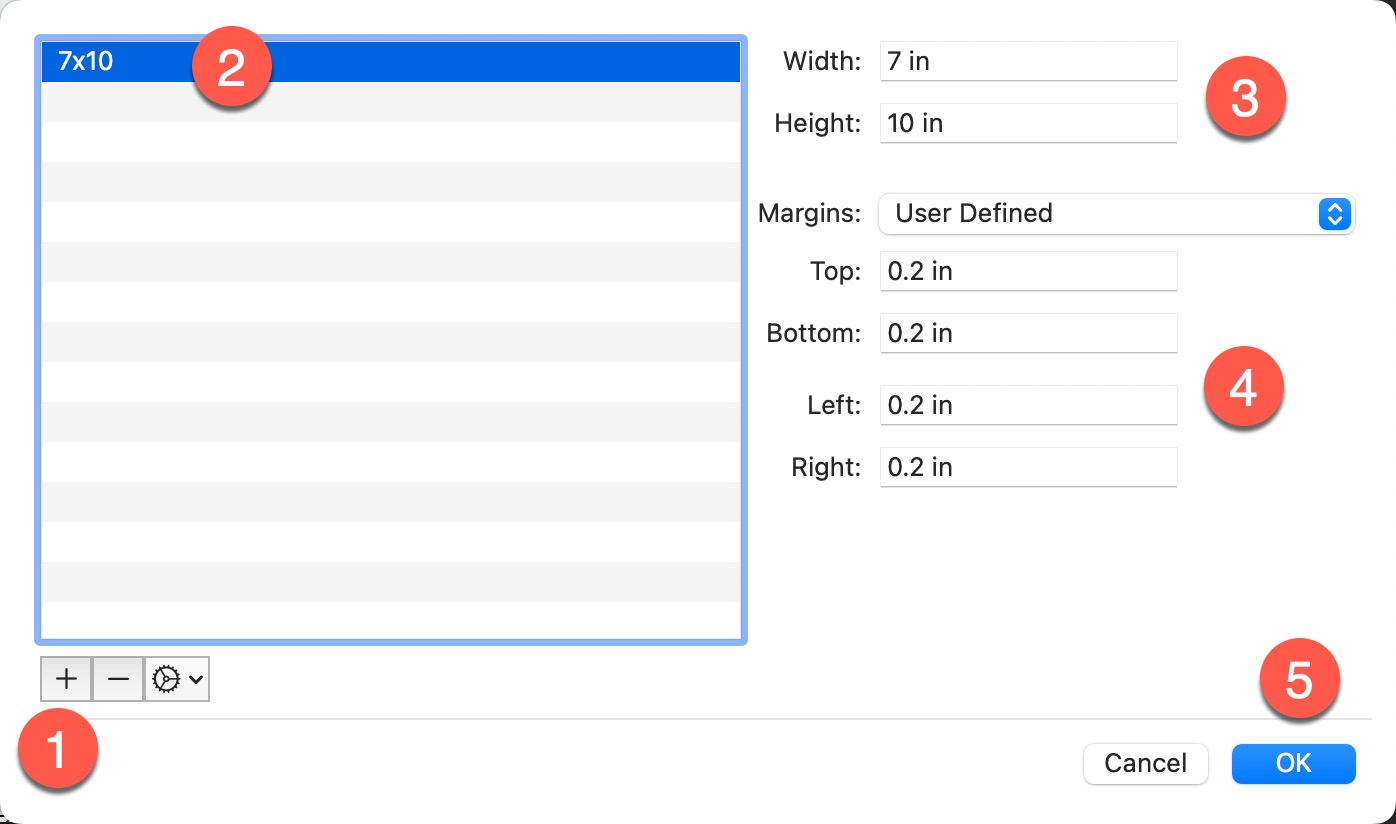
1. Click the + button to start a new size. Set the width and height.
2. Click on the new size and name it something appropriate.
3. Set the width and height of the custom size.
Width = the smaller dimension of your paper
Height = the longer dimension of your paper
4. Set Printer Margins. Use 0.2" on all four sides. Setting the number lower will likely result in errors or partially printed images.
Addendum - Newer Epson SureColor printers may require these margins set to 0.0". Only try this if you have tried 0.2" above first.
Note - If you try to print and the print job fails, come back and verify the paper size is correct. A common error is to switch the width and height dimensions.
Click OK to complete the process.
HANDLING 13x38 and 6x38
Newer OS versions can have issues handling custom sizes. If your printer prints only a portion of the image, the image but in a smaller form, or will not print at all, you likely are seeing a custom paper size error.
For 13x38 or 6x38
Set paper width to 12.95"
Set paper height to 38"
Canon Printer Alert - Older Canon printers can use sheets up to 26.6" long. Newer models can print up to 47.5". Refer to your manual or the Canon website for details. This rule is hard wired into the driver by Canon and cannot be overcome.
Last updated: December 27, 2023




