Here's how to find the driver version for any printer installed on your Mac
Related Article - How to restore the correct driver if the AirPrint driver is active.
Mac OS 13 and Later
Scroll down for OS 12 and earlier
Go to the Apple Icon on the top left of your screen > System Settings
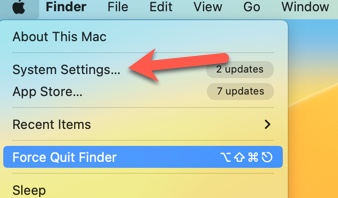
Printers & Scanners
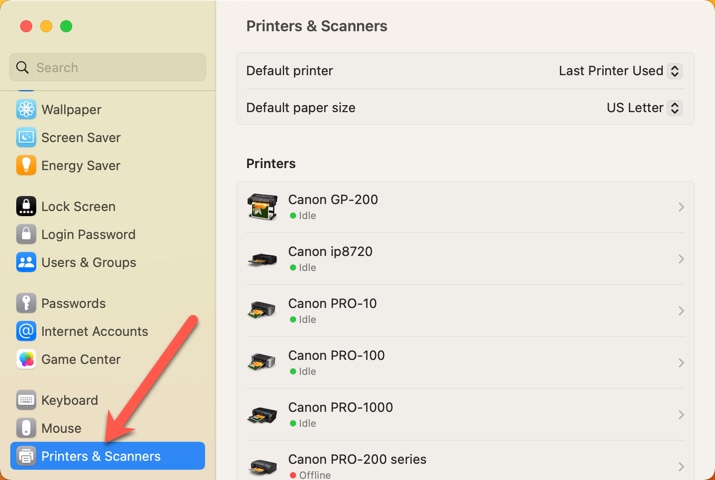
Locate your printer and click
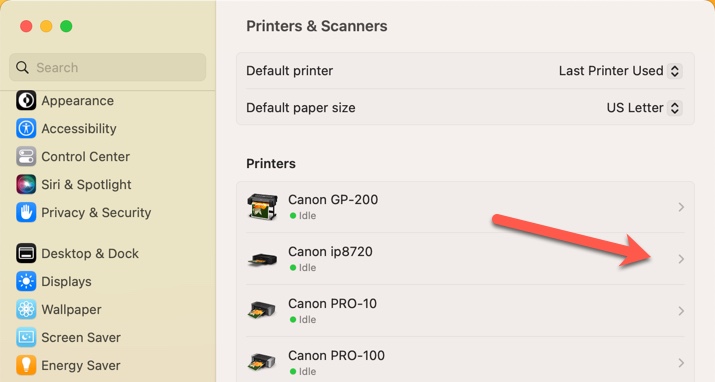
In the printer details, locate the Driver Version.
If you don't see it, SCROLL WHEEL DOWN using your mouse to see all of the information.
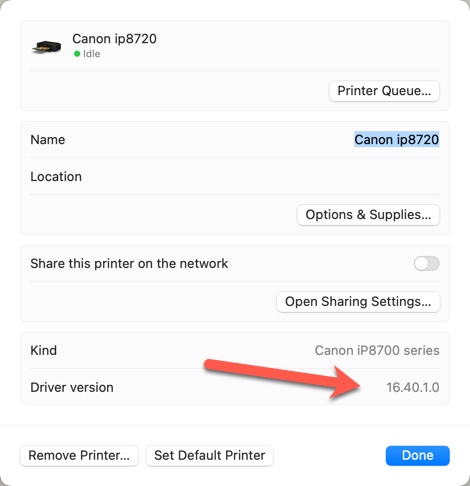
Further Info
If you see a single digit driver version like 1.0 or 2.0, this is an indication that the AirPrint driver is applied to your printer.
Printer drivers from the printer manufacturer typically have two digital version numbers, such as 11 or 22.
Related Article - How to restore the correct driver if the Airprint driver is active.
Mac OS 12 and Earlier
Apple Icon > System Preferences
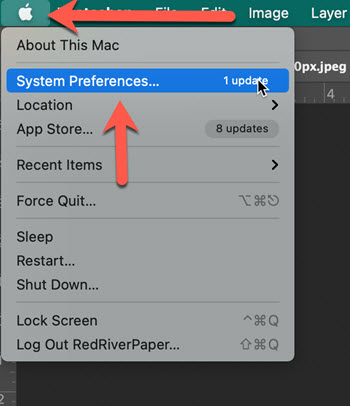
Locate and DOUBLE CLICK on Printers & Scanners
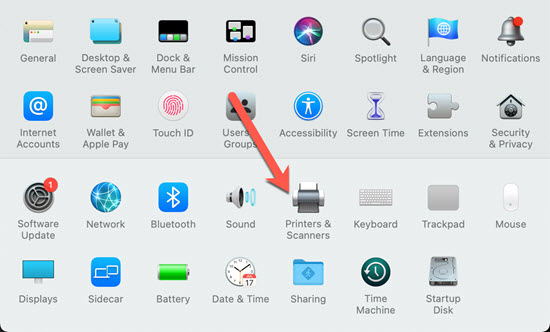
SINGLE CLICK on your printer
Click on Options and Supplies
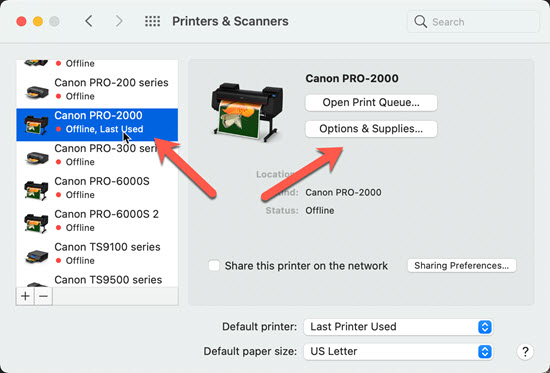
Read the Driver Version
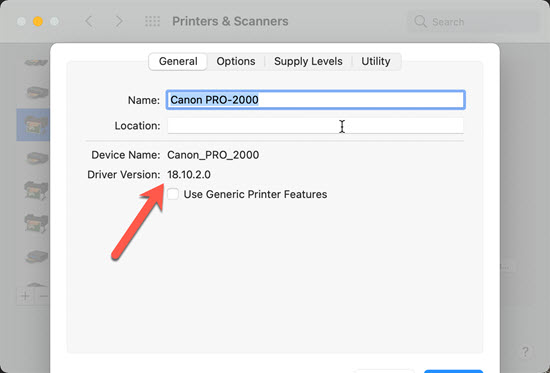
Further Info
If you see a single digit driver version like 1.0 or 2.0, this is an indication that the AirPrint driver is applied to your printer.
Printer drivers from the printer manufacturer typically have two digital version numbers, such as 11 or 22.
Related Article - How to restore the correct driver if the Airprint driver is active.
Last updated: February 26, 2024




