Windows / Mac
The following is a hack to allow you to print 11x14 borderless for these Canon printers:
- PRO-10
- PRO-1
Please follow the instructions carefully for best results.
Note - Hacks are by nature not perfect. There is a chance this could not work for you or you may have a small white margin that remains. If you follow all of the instructions this should work. If it does not, there are no further suggestions we can make to fix the issue.
This tutorial requires Photoshop, Photoshop Elements, or a program that allows you to change the canvas size of your file.
Step 1 - Open your 11x14 image.
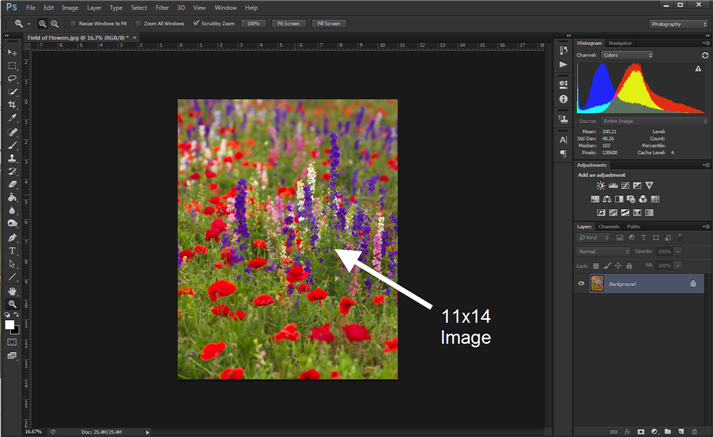
Step 2 - Resize the canvas to 11x17.
In Photoshop go to the Image > Canvas Size
In Photoshop Elements go to Image > Resize > Canvas Size
Step 2aFor images in portrait orientation Set the canvas size to 14" width and 17" height Verify the canvas extension color is white. |  |
Step 2bFor images in landscape orientation Set the canvas size to 17" width and 14" height Verify the canvas extension color is white. |  |
Results of canvas resize.
 |  |
Landscape orientation note -
For this cheat to work, the printer must start printing the image side of your canvas first. In the example above, the flowers must be the first part of the file to print.
If you make a print and see white space printing first stop! Start again and in step 2b, click the MIDDLE RIGHT anchor.
Step 3 - Load Paper
Load your 11x14 paper into the single sheet manual tray. Feed it the standard say - the 11" side of the paper goes into the printer first.

Step 4 Windows - Make a print
Start by clicking on the Maintenance tab then Custom Settings.
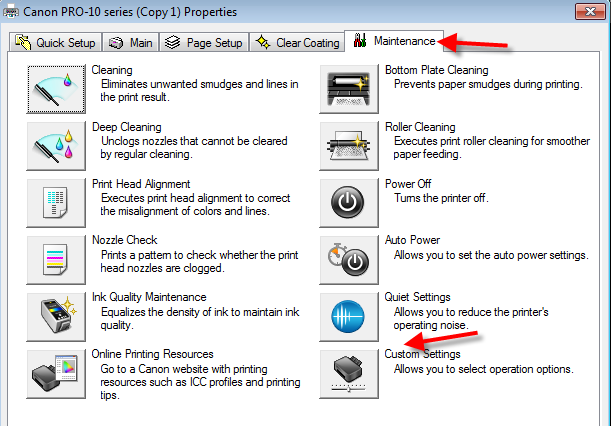
Uncheck the Detect Paper Width option then click OK.
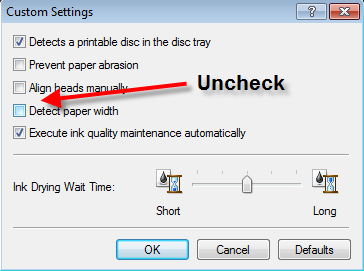
On the Main tab set Paper Source to Manual Feed.
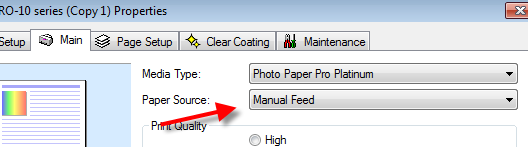
Click File > Print. Once in the print dialog click the Print Settings button (Photoshop) or the Page Setup button (Photoshop Elements). This will launch your printer's property dialog.
- Page Size - 14x17
- Orientation - match your image's orientation.
- Page Layout - click Borderless
- Amount of Extension - Max
- Set your media type, print quality, color management options and click OK.
- Back at the Photoshop print dialog, verify your color management settings and click Print.
 Photoshop Elements Note!
Photoshop Elements Note!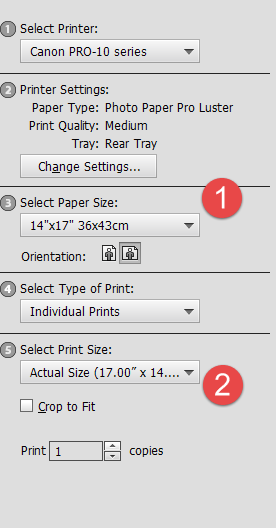
A potential "gotcha" in Photoshop Elements is the Select Print Size drop down menu (#2 above).
You must set Select Print Size to "Actual Size" so that it matches the Select Paper Size drop down (#1 above).
Step 4 Mac - Make a print
Mac - Click File > Print. Once in the print dialog click the Print Settings button (Photoshop) or the Page Setup button (Photoshop Elements). This will launch your printer's property dialog.
- Paper Size- 14x17 (borderless)
- Paper Source - Manual Feed
- Set your media type, print quality, color management options.
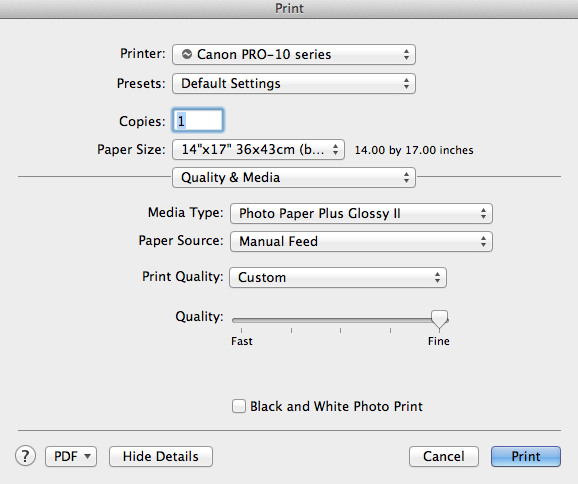
Go to the Borderless Printing menu and set Amount of Extension to Max.
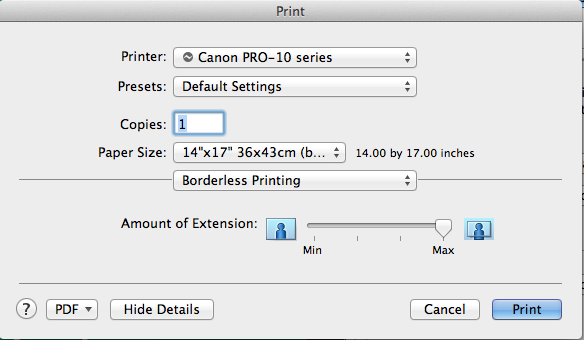
Provided you followed the above directions, you should now have a borderless 11x14 print!
11x14 Inkjet Papers
Try a stunning variety of the finest photo inkjet media in 11x14 sheets. With Red River Paper, you are just one step from the source. We buy direct from paper mills, convert the product to usable sizes, and ship them direct to you at prices up to 40% less than retail brands.
Last updated: August 19, 2021




