These instructions were produced using Microsoft Publisher 2000. Older and newer versions of the program will have similar layout procedures.
| When Publisher starts, click on the Blank Publications tab and select Full Page layout. Click Create. | 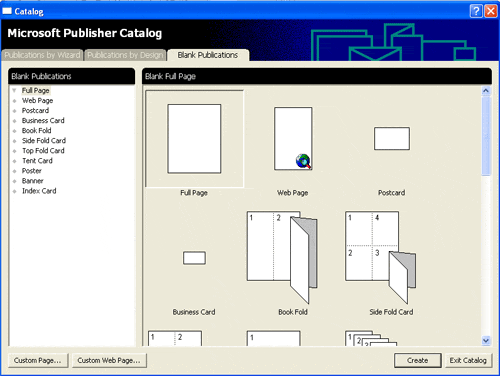 |
| Go to the View » Toolbars menu and make sure the Measurments toolbar is visible. | 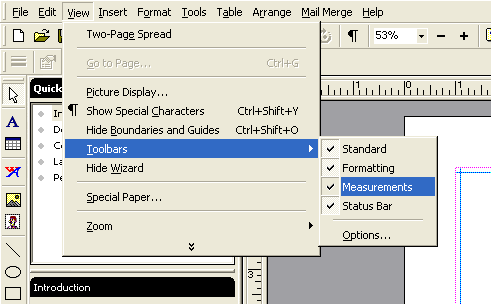 |
Go to the File » Page Setup menu. This dialog box will appear. Here you will set the canvas size of the Publisher document. Click the Special Size option and under the Publication Size drop down menu choose Custom. Set your document width and height according to this chart.
Make sure Orientation is set to Portrait. Click OK. |
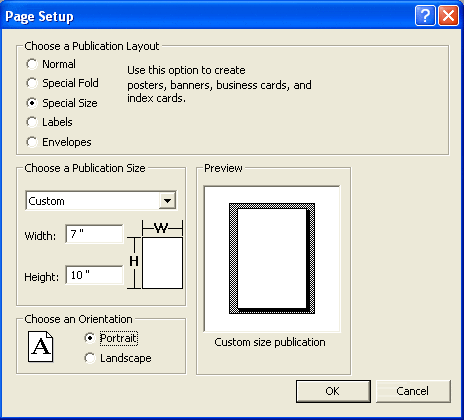 |
| Your blank canvas will look like this. | 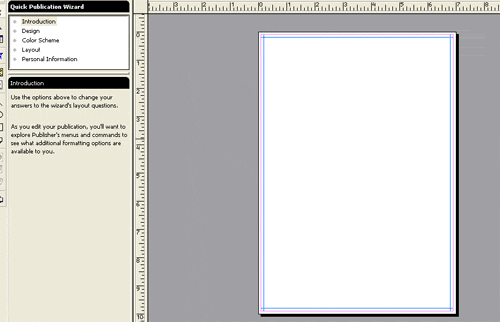 |
Go to the Arrange » Layout Guides menu. This dialog box will appear. Set all margins to 0.1" and click OK. Your guides will now be near the outside border of the canvas like the image above. |
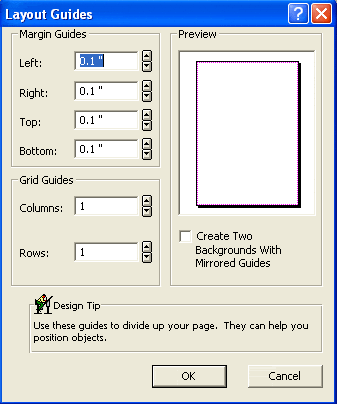 |
Related Posts and Information
Last updated: February 03, 2020




