Custom Size Tips for Mac
Setting up custom paper sizes (user defined paper sizes) on your Mac can present some challenges.
The custom size needs to be set up carefully to avoid potential problems with print failure.
Width and Height
Always set the width to the smallest dimension of your paper. The height will always be the longer dimension.
Printer Margins
To start, make the custom paper size with 0.25" margins on all four sides and make a test print. If the image is pushed in one direction, make a modification to your margins in the paper setup. Also make sure that your image is indeed centered on the canvas in Photoshop before making changes. Do note that you may need to tweak the margins in the custom paper setup for your particular printer.
The minimum margin size you should try is 0.15". Setting a lower number may result is in a printer error.
Please note you cannot print borderless with custom paper sizes.
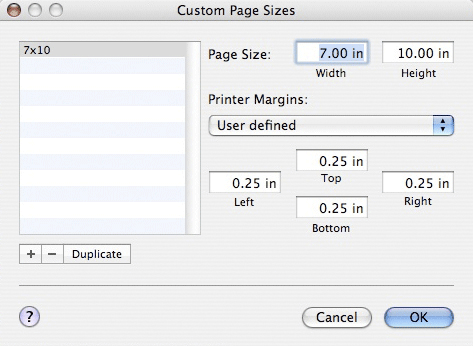
An example of the Custom Page dialog box. Note the Printer Margins drop down menu. Some customers report that leaving it set to Printer Defined is OK. Others state the need to set custom margins like you see above. Start with this method and experiment as noted above.
Related Posts and Information
Last updated: June 27, 2019




