STEP 4 - CUSTOM PAPER SIZE
On the printer properties menu: 1) Click on the Page Setup tab 2) Click on the Page Size menu and scroll to the bottom where you will choose "Custom..." |  |
This dialog will appear: Using the chart below:
3) Click OK |  NOTE - Most Canons do not offer a feature to save custom paper sizes for future use. You will need to do this step each time you print custom cards. |
STEP 5 - PRINTING
Notice that the preview screen looks like the printed card should - the excessive white space is gone.
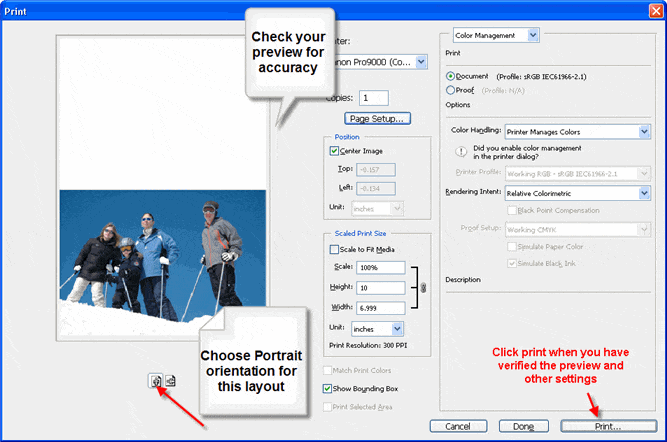
NOTE! Make sure orientation is set to PORTRAIT. If not, you will notice that the Print with Preview will look wrong. You can now click print and proceed as normal. You may see this warning - if so simply click proceed. 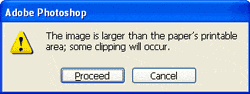 |  |
Congratulations! You have set up and printed a Red River Paper greeting cards.
Trouble shooting questions? Click here
Related Posts and Information
Last updated: February 03, 2020




