Tricks, Hacks, Super Apps and More
By Arthur H. Bleich
Summer is upon us once again and here are some tips and product snippets to help you get back into the swing of things. See links to all at the end of this post under Resources.
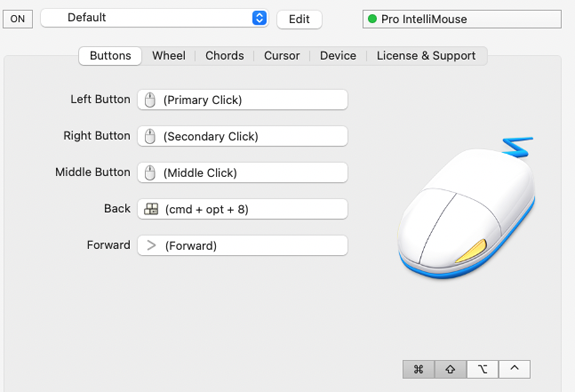
There’s a version of Steermouse available for almost and Mac OS, including the latest with the Apple M1 and M2 chips.
1. Let’s begin with Steermouse. It does only one thing, but does it exceedingly well. But first a bit of back story. In 1996, Microsoft introduced a computer mouse with brains, called, appropriately, the Intellimouse. It came in both PC and Mac versions along with software for both platforms. Alas, a few years later the Mac software updates were dropped, which opened the door for a bright bunch of Japanese computer engineers to develop their own utility software for Mac users that lets you freely customize buttons, wheels, cursor speed and sensitivity and more. Many USB and wireless Bluetooth mice in addition to the Intellimouse are supported.
Recently the Intellimouse itself was resurrected— you might say, by popular demand—with tracking improvements, better acceleration response and lots more, not to speak of a reasonable price of about $40 to $50. (Make sure you get the Pro model and NOT any other version.) It’s better than any Apple mouse I’ve ever used and comes in two color choices (dark or light).
Steermouse interfaces smoothly with the Mac’s built-in Accessibility suite so, for example, you can click on the mouse button you’ve designated, to allow you zoom in on any part of your screen— great for those with impaired vision. For this feature, just assign Cmd+Opt+8 to any side (or other) programable button on your mouse and you’re set to go. The amount of zoom is adjusted by pressing the Control key and then scrolling. Once that’s set just press the mouse button you’ve selected for the zoom function— and then again— when you want to return to normal screen size. This is only one of many other features that Steermouse offers. There’s ‘s a 30-day free trial to and, if you want to buy it—hold onto your hat— it’s only $20.

The new and improved Intellimouse can dance tro your tune using Steermouse.
2. Most zoom lenses give you larger apertures at wide-angle settings than at full telephoto. Just how much is engraved on the lens. If it says 1:2.8–4.5 the camera’s maximum aperture of f-2.8 at full wide will shift to f–4.5 as you move to the extreme telephoto setting. So if you’re shooting under low light or need a faster shutter speed, go wide.
3. It used to be that images shot off your TV screen looked like…well, not so good. But that’s all changed with improvements in screen resolution and other technical advances. Go ahead, give it a try. Just make sure there are no reflections on the screen from windows or lamps in the room and shoot away. If you’re in to sports photography, this is an excellent way to practice your timing. Just remember that you cannot sell any of these images or you run the risk of serious legal entanglements.
4. Here’s how to figure out what resolution to scan at. The dpi to set for scanning equals the final image width divided by the original image width multiplied by the final ppi desired. So if you want to print a quality 8×10 inch enlargement from a 4 x 5 inch photo at 300 ppi, divide 8 (the final image width) by 4 (the current image width) which gives you 2. Then multiply 300 by 2 which equals 600—the dpi setting to use for scanning. Simple.
5. You’d be surprised at how different your prints can look depending on the paper type you choose. One of the best investments you can make is to buy one or more inexpensive Red River sample paper kits and try different kinds. Then, buy the papers you like best.
6. Want to make bigger prints on your desktop printer. Try this. Buy some paper that’s legal size, rather than letter size. Change the paper size on your printer from Letter to Legal and you’re set to go. While this change in the aspect ratio, might not seem like a big deal, it’s actually quite noticeable. You can try it out first on plain paper to see the difference.
7. Unless your camera or lens has image stabilization built in, here’s the rule for getting shake-free images when using zoom lenses at telephoto settings. Use the focal length of the lens as your shutter speed. So if you are shooting with the 35mm equivalent of a 400mm lens, set your shutter speed to 1/400th second or faster. And speaking of built-in lens stabilization never use it when your camera is on a tripod or siting on a solid object Unless it can sense camera motion it goes haywire and your images will suffer.

Set it on “P” and go from there.
8. Your camera has more options than you’ll ever use. You’d be surprised at how good your pictures will be if you just use the Program mode. You also won’t risk losing that once-in-a-lifetime shot while fiddling with settings. If you need more sophisticated settings, check the manual, as needed.8.
9. For those cameras that don’t have anti-shake built in, don’t despair. Here’s a trick very few know about. To drastically reduce camera shake, hang your camera over your neck in front of you. Then put your right arm through the neck strap and swing the strap over your right shoulder. The strap now crosses your back and ends up under your right armpit. Next adjust the camera and strap so the camera’s viewfinder is at eye level. Finally, pull it forward and, keeping the tension on it, being your eye to the viewfinder. Result? Rock-steady shots.
10. When doing long exposures with a DSLR camera on a tripod, don’t forget to cover the eyepiece or light will get in through it and usually put a blurry round circle right in the middle of your image. Now you know what that little eyepiece cap that came with your camera is for. Or just make your own or use a piece of tape.
11. The worst pictures you can possibly make will be with the camera’s built-in flash. Unless you’re shooting “record” shots (your possessions for insurance purposes, for example), stash the flash. Start shooting with available light and you’ll begin to feel the magic. Outdoor portraits are especially gorgeous when lit by open shade.
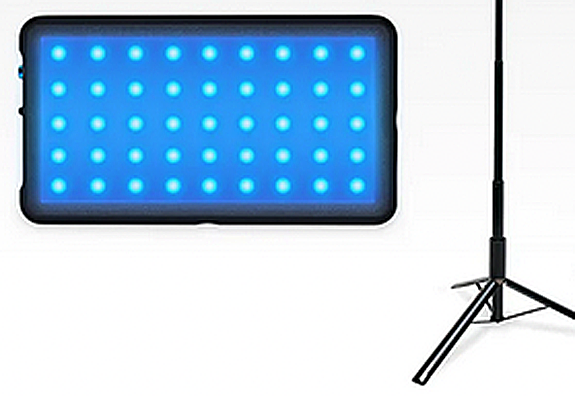
About the size of a smartphone, it emits an amazing amount of light.
12. That said, there are several small, portable, battery operated lights that can take your images from the mundane to the magnificent. Lumecube makes a plethora of them in all price ranges. Why do you need this? Because you can put light accents just where you want them without the hassle of using flash or strobe wired to your camera. For example, adding back or side light to flowers outdoors, or using a Lumecube mounted to a small tripod to light objects and still lifes. They are rechargeable and give you two hours at 100% power and more at lesser brightnesses. And their color temperature can be adjusted to whatever you want.The Panel GO model would be a good start.
13. To make sure the colors you see on your monitor print out correctly, you must calibrate it from time to time so it accurately displays the actual colors in your image files. The printer uses that file and not your monitor for its output. Calibration assures that the monitor is displaying exactly the same colors that are in the file and that any changes you make to the image on your monitor will be made to the file which, in turn, will be reflected in your print-out. Datacolor’s Spyder X Pro will do the trick, you don’t need any fancier model. WSorks with PC or Mac. (About $139 at Amazon and others).
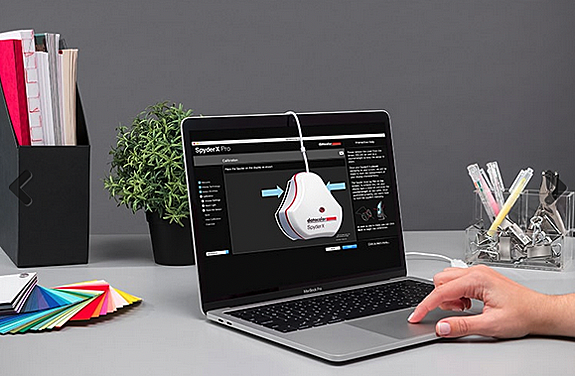
Takes just a few minutes to calibrate your monitor and is very easy to use. You can also more sophisticated software— if and when you need it —that can be used with the same calibrator.
14. Move in. Most pictures have way too much extraneous junk in them. By taking a few giant steps forward, your pictures will become more dramatic and go from ho-hum to ooh-ah.
15. Start off with a good imaging program. Adobe Photoshop Elements will do almost everything Photoshop can without having to subscribe for a monthly fee. You can buy it at Adobe for $100 (and sometimes less when they have special pricing). But there are also more sophisticated Photoshop-compatible programs that require no subscription, and are equal to (or some say, better than) Photoshop. One is Affinity Photo (about $70) that has a free trial period. The other is Gimp (free). Check them out.
16. As a rule of thumb, never shoot less than a dozen pictures of a subject. Explore it from different angles, go for different poses, stay with it, trying with each new shot to make a better picture than the one before.
17. It’s been calculated that OEM inks cost next-to-nothing to produce but sell for thousands a gallon, making printer manufacturers a small fortune. If you print a lot, save a fortune of your own by trying some quality third party inks, like those made by Precision Colors.

Available in bulk or prefilled cartridges, These inks equal or exceed OEM quality and can save you a small fortune if you print a lot.
18. You may be a techie and love all the geeky stuff, but photography is still about making pictures that say something. The finest equipment is worthless if you can’t use it to express yourself. Take a workshop— most of our Red River Pros offer them. Watch at some tutorials and read a few books that emphasize the creative side. One of my favorites is The Passionate Photographer by Steve Simon (about $10.00, used, at Amazon).
19. Try new points of view. Get down and shoot up or up and shoot down. Tilt the camera to give your image some dynamic tension. Come in ultra close or shoot from really far away. Use ultra-wide angle lenses and learn to love the distortion. Finally, guess what? If you turn your camera 90-degrees to the left or right you can shoot exciting vertical images. Imagine that! And every camera comes with that feature. Use it!
20. Musicians repeat themselves. Not only do they repeat musical phrases bu tin repeating the phrases they repeat their body moves. So if you see a move you like,you can be sure that the same musical phrase with its companion move will come back. Just listen carefully, anticipate its arrival and start shooting before it gets there because by the time you see it in the viewfinder, the moment will have passed.
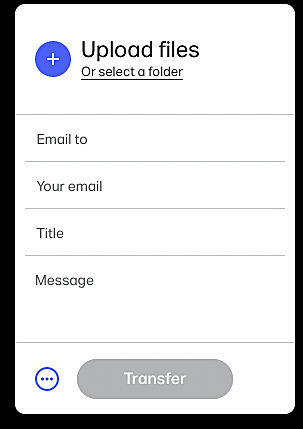
How could it be easier than this? If you only send a few large files now and then, WeTransfer is the way to go.
21. Your internet service provider may be shorting you to make more profits by compressing images that you send as email attachments. So if you’re sending an image that’s “X” number of pixels, it may arrive 50% or more slashed in size. If you need to send large image files every so often and want them to stay large (so they can be printed at their destination, look into sending them via WeTransfer. You can send up to 2G of files free without any hassles of signing up. It’s far easier than using other services, which can be complicated if you don’t use them regularly.
RESOURCES:
The Passionate Photographer book
Original Publication Date: June 04, 2023
Article Last updated: May 17, 2024
Related Posts and Information
Categories
About Photographers
Announcements
Back to Basics
Books and Videos
Cards and Calendars
Commentary
Contests
Displaying Images
Editing for Print
Events
Favorite Photo Locations
Featured Software
Free Stuff
Handy Hardware
How-To-Do-It
Imaging
Inks and Papers
Marketing Images
Monitors
Odds and Ends
Photo Gear and Services
Photo History
Photography
Printer Reviews
Printing
Printing Project Ideas
Red River Paper
Red River Paper Pro
RRP Products
Scanners and Scanning
Success on Paper
Techniques
Techniques
Tips and Tricks
Webinars
Words from the Web
Workshops and Exhibits
all
Archives
January, 2025
December, 2024
November, 2024
October, 2024
September, 2024
August, 2024
July, 2024
June, 2024
May, 2024
more archive dates
archive article list




