Printer Drivers: What Are They and Why Are They Important?
You have a computer. You have a printer. Isn’t that all the tech you need to share and sell your work in your shop, on Etsy, or in galleries? Not exactly. The missing ingredient is a printer driver ... aka print driver ... aka driver.
Although it sounds like hardware, a printer driver is the computer software that translates the data you want printed into a format your printer can understand. In other words, printer drivers facilitate communication between computers and printers.
Tale of Ty
A friend of mine has a funny story about facilitating communication. His son, Ty, was taking a Spanish class in college. One day, while the class was practicing volcabulary, Ty spoke the phrase, “Estoy embarazada.” He was trying to say, “I’m embarrassed,” but he was actually saying, “I’m pregnant.” As the class erupted in laughter, a fellow student came to the rescue, whispering the correct phrase to Ty.
The printer driver is that fellow student — the translator — of the printing world.
A Tech Must-Have
Without a printer driver (or with an obsolete one), a printer and computer can’t interact, and your printer won’t print. This is true for all computer and printer brands and models. As a rule, printer manufacturers design and develop printer drivers for each operating system, or at least the most common ones.
These days an exception comes from Canon. They have stopped supporting smaller desktop models for the Apple OS. Instead, they rely on Apple’s AirPrint driver to do the work. You will find out if this is true for your printer when you look up drivers on Canon’s website.
Don’t (Necessarily) Blame the Printer
If you’re having printing problems, your printer isn’t inherently the culprit. Updating your printer driver can set straight many common printing issues, including poor print quality, jobs lost in the queue, unresponsive printer, or inconsistent connectivity between your printer and other devices. In some cases, all you need to do is uninstall and reinstall the current driver to correct otherwise undiagnosed problems.
If your printer driver is indeed the problem, you will usually see an error message indicating as much. You can help avoid these error messages by updating your driver.
First, Find Your Printer Driver
Of course, before you can determine if your print driver is the problem, you must find it and confirm your type. We know how apps tend to hide, so we’ve created step-by-step instructions for Mac OS/OSX and PC/Windows. Each page includes clear visual guidance. They’re the next best thing to us walking you through it in person!
On those pages, we also have helpful tips for troubleshooting, such as restoring the correct driver if the AirPrint driver is active. (A single-digit driver version like 1.0 or 2.0 indicates the AirPrint drier is applied to your printer.)
Updating Your Printer Driver
How do you update your driver? Download the most recent update from your printer manufacturer’s website. It’s relatively easy, free, and will help troubleshoot incompatibility problems between an old driver and new software.
If you’re updating a new printer driver from a manufacturer’s website, it’s wise to uninstall your current driver first. Then, enter the make and model of your printer and download the correct driver.
Ready to Learn More?
Want to see a preview of the printing process before you dive in? Check out these in-depth “tours” that walk you through each part of the printer driver and the setting options for various brands:
Take a Canon TS9521C for Windows Printer Driver Tour
Take a Canon TS9521C for Mac Printer Driver Tour
Take an Epson Claria Printer Driver Tour
Take an Epson SureColor P900 Windows Printer Driver Tour
Take an Epson SureColor P700 Windows Printer Driver Tour
On these pages, you’ll find other helpful how-tos, like setting options for borderless printing, eliminating paper size errors, installing color profiles, and more.
Need more helpful step-by-step guides on all things printing and paper? Visit our YouTube channel with 160+ helpful videos. Get quick and clear help for greeting card setup, media file editing, color profiles, custom paper sizes, printer reviews, and more. From basic intros to advanced tutorials for Windows and Mac, expert tips and tricks are just a click away!
Last Updated September 28, 2023
Written by Drew Hendrix
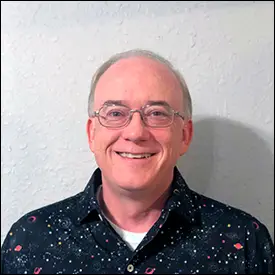 After graduating from the University of Texas at Austin, he joined the company in 1997. Throughout his tenure, Drew has held various roles, from sales to technical support, garnering a comprehensive understanding of the business.
After graduating from the University of Texas at Austin, he joined the company in 1997. Throughout his tenure, Drew has held various roles, from sales to technical support, garnering a comprehensive understanding of the business.
Original Publication Date: October 03, 2023
Article Last updated: October 04, 2023
Related Posts and Information
Categories
About Photographers
Announcements
Back to Basics
Books and Videos
Cards and Calendars
Commentary
Contests
Displaying Images
Editing for Print
Events
Favorite Photo Locations
Featured Software
Free Stuff
Handy Hardware
How-To-Do-It
Imaging
Inks and Papers
Marketing Images
Monitors
Odds and Ends
Photo Gear and Services
Photo History
Photography
Printer Reviews
Printing
Printing Project Ideas
Red River Paper
Red River Paper Pro
RRP Products
Scanners and Scanning
Success on Paper
Techniques
Techniques
Tips and Tricks
Webinars
Words from the Web
Workshops and Exhibits
all
Archives
January, 2025
December, 2024
November, 2024
October, 2024
September, 2024
August, 2024
July, 2024
June, 2024
May, 2024
more archive dates
archive article list




