A guide to using ICC color printer profiles in Photoshop Elements 11/12/13/14 for Mac
To begin the print process, go to the File menu and select PRINT. This dialog will appear.
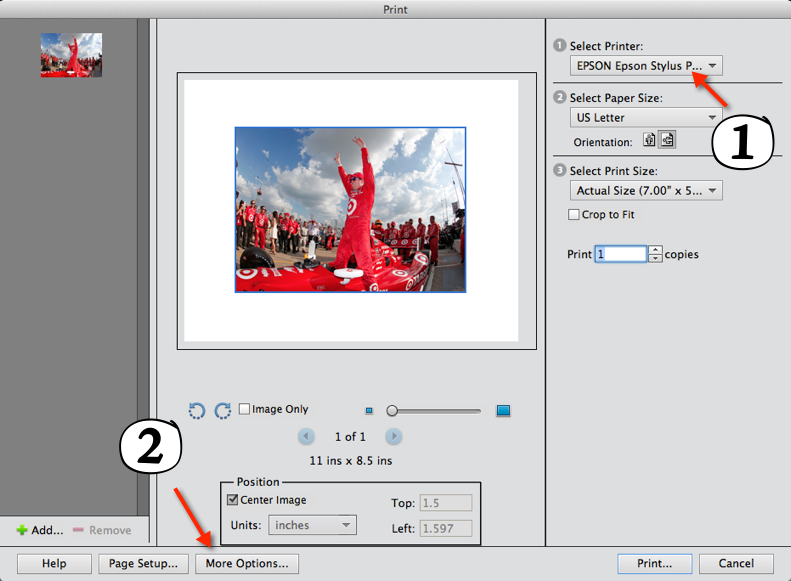
1) Select your printer from the drop down menu
2) Click the MORE OPTIONS button at the bottom left
This dialog will appear
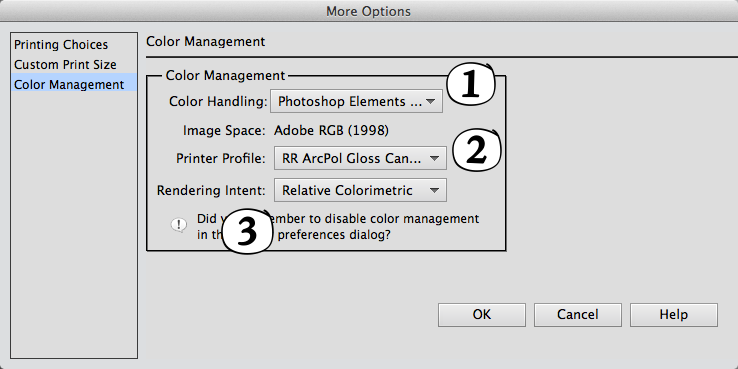
1) Choose Photoshop Elements Manages Color
2) Select the ICC profile from the drop down menu - The profile should have the name of your paper and printer
3) Rendering Intent - Either Relative Colorimetric or Perceptual
4) Click OK
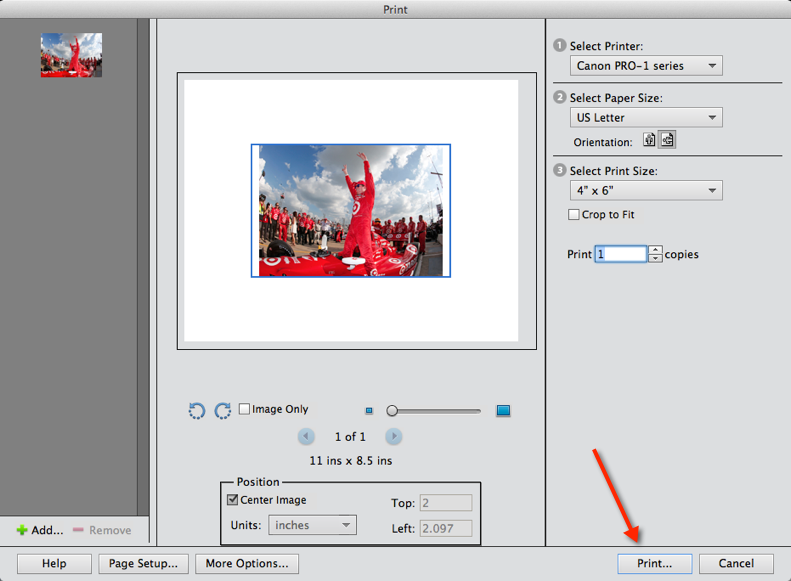
Back at the Print dialog you can now click the Print button to proceed
PRINTING WITH EPSON / CANON / HP
Photoshop Elements 11 & 12 will automatically turn off your printer's color management.
Finally, you will:
1) Choose the Media Type recommended by the profile's instructions
You will not see Red River Paper product names in this drop down. Choose the setting based on the profile's instructions.
2) Set quality to level recommended by profile's instructions
Once you verify the settings you can click PRINT
Below are examples of the print dialog for Epson, Canon, and HP printers. Yours may look different, but the setting requirements are the same.
Canon Example
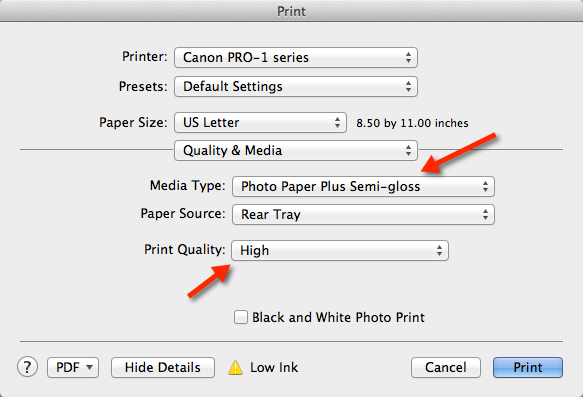
HP Example
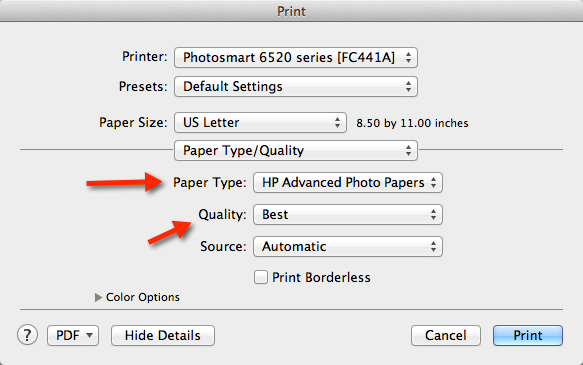
Epson Example
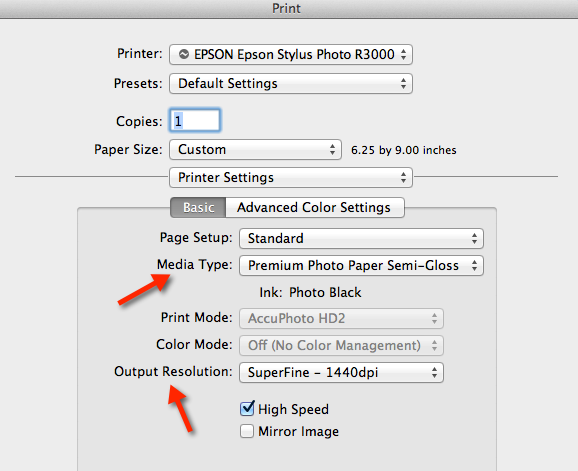
Related Posts and Information
Last updated: September 09, 2019




